
How to Optimize Your App Store Product Page?
Almost all users eventually land on your app product page before downloading it. Whether they clicked a video ad on Instagram, or were redirected from a mobile web page, or made a search directly in the mobile app stores, they will land on your app product page where they can download your app.
Correctly optimizing your app product page has a major impact on both your organic and paid UA strategies. In this guide, you’ll find everything you need to know about optimizing your app store product page for the App Store and Google Play – from increasing the visibility to improving conversion rate.
What is an app store product page?
An app store product page is the landing page of a mobile app or game released on the App Store or Google Play. On this page, a user finds information describing what the app is all about. An app developer or mobile marketer can customize this page and add an app title, description, screenshots, and many more elements to convince the viewer to download the app.
It may sound easy at first. However, the competition in the app stores is high. To increase your app’s visibility and make your app stand out, you have to optimize each element of your app product page carefully.
Keyword optimization vs. conversion rate optimization
App product pages not only need to be optimized for conversion, but also for discoverability. When users search for an app, the stores return a list of apps based on a number of factors, including user behavior (e.g. the number of downloads an app has, or the ratings and reviews) as well as textual relevance (e.g. how well does the app title or description match the user search query). This means that you can impact search results rankings and help users find your app by correctly optimizing the textual elements of your app.
In short, App Store Optimization (ASO) can be divided into two big pillars:
- Keyword optimization: The goal is to increase the visibility of an app in the search results. It involves researching, analyzing, and selecting the right keywords to include in an app’s title, subtitle, keyword field, and long description.
- Conversion rate optimization: The goal is to convince viewers to install your app. Conversion rate optimization is the systematic process of adjusting the textual and visual elements of an app’s product page, ensuring that a higher percentage of users download the app after seeing it in the search results or visiting the product page.
These two pillars work closely together. A solid keyword optimization strategy will result in higher rankings, while great conversion rate optimization procedures will make sure that the increased visibility leads to more app downloads.
Discover everything you need to know about ASO along with expert tips on how to get started with ASO
Average app store conversion rate
Before you start optimizing your app, it is important to set relevant goals and KPIs to be able to measure success. When it comes to optimizing different metadata elements of your app product page, the conversion rate will be one of the main metrics to keep a close eye on.
There are two types of metrics to consider when analyzing your app store conversion rate:
- Conversion rate: The percentage of users who download your app after having viewed your app page. This metric is used mostly across the ASO community when referring to app store conversion rates. The metric gives an idea of how well your app page convinces users to download your app after they have tapped through or viewed your page.
- Install rate: The percentage of users who download your app directly from the app store search or browse results without tapping through to your app page. The install rate tells you how well your app stands out in the app store search results.
Learn more about average app store conversion rate per category
Differences between Android and iOS
All the elements of your app product page have the capacity to drive downloads to your app.
- The App Store limits app titles to 30 characters
- Google Play, which previously allowed app titles to be 50 characters, now requires app titles to be shortened to only 30 characters (the same limit as for app titles on the App Store) as per new Google metadata policy updates in 2021.

Differences in search results
Also, the search results are rendered differently in each store, which shows how important it is to optimize your app page for each store individually.:
- On the App Store, screenshots get displayed. But since iOS 15, screenshots don’t show anymore if you have already downloaded the app.
- On Google Play, screenshots will only show for branded searches

App store search results in the App Store (left) vs Google Play (right). On the App Store, appear in the search results alongside the app name, subtitle, icon, and screenshots. On Google Play, the search results differ for generic vs branded searches.
Some of the differences in the app store product pages are also related to the workings of the different algorithms.
- The Android algorithm looks at keywords added in your title and long description to decide which apps to show in the search results.
- The iOS algorithm does not index keywords added to the long description and instead provides developers the option to add keywords in a hidden keyword field.
Expert Tip
One of the main differences in keyword optimization between the App Store and Google Play is keyword density. Similar to SEO, carefully repeating your top targeted keywords in your title, short description, and long description help Google better understand what your app is about and which keywords to rank your app for. Apple, on the other hand, does not take into account keyword density. So we recommend not to repeat keywords in your title, subtitle, and keyword field.Find out the main differences in ASO between App Store and Google Play
Differences in app store product page between Apple & Google
| Apple | ||
|---|---|---|
| Banner | Only shows for certain apps at the top of the page. | There is no option to add a banner. |
| App Icon | Very visible at the top of the app page and in the search results. | Very visible at the top of the app page and in the search results. |
| App Name | 30 Characters – Shows next to the icon at the top of the app page and search results. | 30 Characters – Shows next to the icon at the top of the app page and search results. |
| Developer Name | Shows underneath the app title on the app page, but automatically changes to display the subtitle after a few seconds. Also shows in the information panel on the app page. | Is very visible and shows underneath the app title in the search results and on the app page. |
| Subtitle or Short Description | 30 Characters – Shows underneath the app title in both the search results and app page and is usually cut off at 26 characters. | 80 Characters – Shows underneath the screenshots on the app page. When using portrait screenshots, the short description will usually be shown below the fold. |
| Information Panel | Displays total number of ratings and average star rating, age, place in the category top charts, developer name, the languages in which the app is available, and size. The information panel displays above the screenshots and users need to scroll through it horizontally to see all the info. | Displays total number of ratings and average star rating, total downloads, and age. The information panel displays above the install button and screenshots. |
| Screenshots | Either portrait or landscape screenshots can be added. Portrait screenshots take up most of the space and push down the first few lines of the long description below the fold. Up to 10 screenshots can be added in total. | Portrait screenshots display smaller and narrower in Google Play. Google recommends always adding at least 3 landscape screenshots, so that the app is eligible to show in other places across Google Play. Up to 8 screenshots can be added. |
| Video | Up to 3 preview videos can be added. Videos can be either in portrait or landscape mode and are usually shown in the carousel before the screenshots on the app page and in the search results. | Only one promo video can be added to the store listing. The video will appear in the carousel before the screenshots on the app page. It is recommended to add a featured image, which will serve as overlay for the promo video. |
| Long Description | 4,000 Characters – The first 3 lines are shown underneath the screenshots. To read the full description, users have to click the “learn more” button. The keywords in the long description are not indexed in the App Store. | 4,000 Characters – Not visible anymore on the app page. Users need to click on the “arrow icon” next to the short description underneath “about this app” to read the long description. |
| Keyword Field | 100 Characters – The keyword field is not visible on the app page, but Apple does index the keywords added to the keyword field. | There is no option to add keywords in a keyword field for Android apps. |
| Promotional Text | 170 Characters – Appears on top of the long description. Keywords used in the promotional text are not indexed. | Google Play does not provide a specific promotional field. |
| Ratings & Reviews | Appear in the search results underneath the subtitle and on the app page in both the information panel and lower on the page underneath the long description. | Appear in the search results underneath the title and on the app page in both the information panel and lower on the page underneath the long description. |
How to optimize your app store product page?
Learn how you can optimize your app page to impact search result rankings and help users easily find and download your app.
1. Promotional artwork/banner (iOS)
When an app is about to be featured, Apple Store Connect will ask the specific app to upload an additional visual asset. This visual asset will be used to promote features and stories of the app in the App Store. The visual asset will also appear on the app’s product page, right above the app title.
Once you have added the promotional artwork or banner to your product page, it takes up extra space and pushes down the rest of the metadata, modifying the appearance of your screenshots. Thus, viewers will need to scroll down to be able to see your screenshots in full.
We recommend you adapt your screenshots accordingly. For example, if you have a caption at the bottom of your first screenshot, it will not be visible at the first sight.
Promotional artwork will continue to remain on your app’s product page, even when the featuring is over and cannot be modified. So make sure that your promotional artwork is well-designed and durable.
2. App icon
An app’s icon is one of the most visible elements in the app store browse and search results. Optimize your app icon with the objective to provide the viewer with the best first impression and to make your app stand out from the competition.
Remember, app icons are more important than logos. A great app icon is memorable and helps explain what your app is about. Keep the following tips in mind when designing an app icon:
- Focus on one object only: Clarity and simplicity are key. Make it easy for the viewer to understand what your app is about and focus on one feature or benefit only
- Utilize the full asset space: Design your icon on a square grid and avoid using transparent backgrounds
- Avoid using text: Remember that app icons are displayed relatively small in the app stores, and small fonts can be hard to read. Using text also presents challenges when you want to localize your app in several countries
- Use vibrant colors: Choose one or two main colors and play with shadows and gradients to create contrast
- Design for dark mode: Make sure your icon will stand out in the search results for users who use their mobile device in both white mode and dark mode
More tips on how to design an eye catching app icon
Recommendations for the App Store
The goal on iOS is to create an eye-catching visual that aligns well with your brand and your app’s main functionalities.
Recommendations for Google Play
On Google Play, the app icon is the only graphic asset that appears in the search results for generic keyword searches. When designing your icon for Google Play, try to be as descriptive as possible without overwhelming the viewers.
The search results in Google Play are also more crowded, so make sure your icon is unique.
- Test several icons with Google experiments to find the option that converts best with your audience, and use ASO tools like AppTweak to learn from your competitor’s A/B tests and what works for them.
- Avoid using text that promotes store performance, awards and accolades, or calls-to-action in your app icon. It could risk your app getting rejected by Google.
- Similarly, do not use graphic elements in your app icon that could misdirect users.
Discover the main icon trends for different gaming categories
3. App title
Your app name or title is the most important element in terms of keyword optimization. This is because apps have the highest chance to rank well for keywords added in the app title. As a result, it is very important to:
- Choose your app title wisely
- Include descriptive keywords in the title alongside your brand name
Understand the benefits and risks of adding keywords vs brand names to your app title
- When deciding on a set of keywords to add to your title, make sure they are well searched for in the app stores (i.e. they have a high volume or search popularity) and they describe your app’s main features or benefits.
Together with the app icon, the app title occupies a prominent place in the app stores. Hence, it is important to not only optimize your app for the search algorithms but also for conversion.
- Choose an app name that is unique, striking, and consistent with your brand
- Avoid using common names to make your app stand out from the competition. Carefully leverage your brand, while including keywords that describe your app’s main features or purpose well
- When launching your app in multiple languages, make sure to carefully localize your app name and find the right set of keywords
Recommendations for the App Store
The App Store allows apps to use a maximum of 30 characters in the app name. But the app name is usually cut off at 22 characters in the search results. The key here is to add your brand name or main value proposition at the beginning of the title and utilize all the remaining characters to add keywords in order to maximize the app’s ranking chances.
Recommendations for Google Play
The title character limit on Google Play has been limited to 30 characters, following the metadata policy changes announced by Google in June 2021. Contrary to the App Store, only the app icon and app title appear in the Google Play search results. This means that app developers need to make sure that the title is not only unique but also descriptive and self-explanatory.
Follow these useful tips while giving a name to your app on Google Play:
- Use a clear and precise title and brand name
- Do not use keywords that indicate store performance, ranking, awards, or calls-to-action in the app title
- Google forbids the use of emoticons or emojis in your app title
4. Developer name
The developer name, or the name that is associated with your App Store Connect or Google Play Developer account, can be optimized and help apps rank in the search results. It’s often an overlooked field, and some developers refer to it as a “hack” to target generic keywords.
The developer name also appears on the app pages on both the App Store and Google Play and can provide your app or game with authority and awareness.
Recommendations for the App Store
Your app’s developer name is an indexed metadata field that appears on the app page underneath the app title. However, after just a few seconds, the field underneath the app title will automatically update and show the subtitle instead. The developer name also shows in the information panel and lower on the app page.
Keywords used in the developer name do have some weight in the App Store algorithm. Apple lays down these best practices for adding developer name to your app/game:
- It is not necessary to repeat keywords across different metadata fields. So, when deciding on a developer name, try to add generic keywords that are relevant to your app but are not used in the title, subtitle, or keyword field
- Think about your developer name carefully because once you have submitted your developer name, it is not easy to change it on the App Store
Recommendations for Google Play
In terms of both discoverability and conversion, the developer name plays a bigger role on Google Play than on the App Store. The developer name on Google Play shows both in the search results and on the app page, directly underneath the app title.
- You can more easily update your developer name on Google Play, leaving room for developers to experiment with this metadata field.
- When optimizing the developer name on Google Play, try to add your app’s most relevant keywords without compromising on presenting your brand in the most optimal way.
.png?auto=format,compress&q=75&w=1200) Examples of how games have optimized their developer name on Google Play to target extra keywords.
Examples of how games have optimized their developer name on Google Play to target extra keywords.
5. App subtitle (iOS) & short description (Android)
The subtitle and short description should be used to explain what your app is about and convince users to download your app. Similar to the app title, the keywords used in the subtitle (iOS) or short description (Android) do have an impact on your app’s rankings and visibility.
Recommendations for the App Store
The App Store subtitle consists of a maximum of 30 characters. It appears not only on the app product page but also in the search results (underneath the title).
- Make sure to highlight your app’s main features or benefits using keywords that are widely searched for within the App Store.
- Avoid repeating keywords that are already used in the app name. Repeating keywords on the App Store does not add more weight to them; it wastes valuable space.
Recommendations for Google Play
The short description is less visible on Google Play. It is generally not shown in the search results and only appears on the app page, below the screenshots and above the long description.
- The short description should explain your app’s main features or benefits and contain a call-to-action that encourages users to download your app.
- The character limit for the short description on Google Play is 80, giving the developer much more flexibility to communicate the app’s value proposition.
- Keywords used in the short description are indexed by the Google algorithm, but we’ve seen they do have little impact on rankings. In terms of keyword optimization, we recommend you to repeat your top target keywords and increase the overall density of keywords used in the title.
.png?auto=format,compress&q=75&w=1200)
.png?auto=format,compress&q=75&w=1200)
Tinder and Spotify have well-optimized subtitles (iOS) and short descriptions (Android). The apps use all the available space to target relevant and high-volume keywords.
6. Information panel
At the top of each app page on both Google Play and the App Store is an information panel. The purpose of the panel is to inform users about the quality of the app. The information panel is centered at the front of each app page and contains insights that can help users decide whether or not to download your app. Since these metrics relate to the quality of your app, there are no quick wins to really optimize this section of the app page.
On the App Store, the information panel shows:
- Total app ratings and rating score
- Age recommendations for the app
- Position in the top charts
- Developer name
- Languages in which the game is available
- Size
On Google Play, the information panel shows:
- Total ratings and rating score
- Total number of downloads
- Age recommendations for the app
7. App screenshots
Screenshots are possibly the most important assets on your app page to help users decide whether or not to install your app. Carefully testing and optimizing your screenshots can have a big impact on your app page conversion rate. Keep the following tips in mind when designing screenshots:
- Screenshots should be informative and showcase your app’s main features and unique selling points. Choose one feature for each screenshot and zoom in on certain elements to grab the user’s attention.
- Screenshots are part of your app’s identity. Not only should they be visually appealing and aligned with your brand, but should be inviting and showcase your app’s distinctive user experience or gameplay.
- When adding captions, make sure they are sharp, brief, and readable. Avoid using long sentences or small fonts.
- Localize your screenshots. Translate captions, but also research your target market and adapt your screenshots for certain cultures and values.
- A/B test your screenshots and see what works the best for your audience.
More tips on how to design screenshots that convert
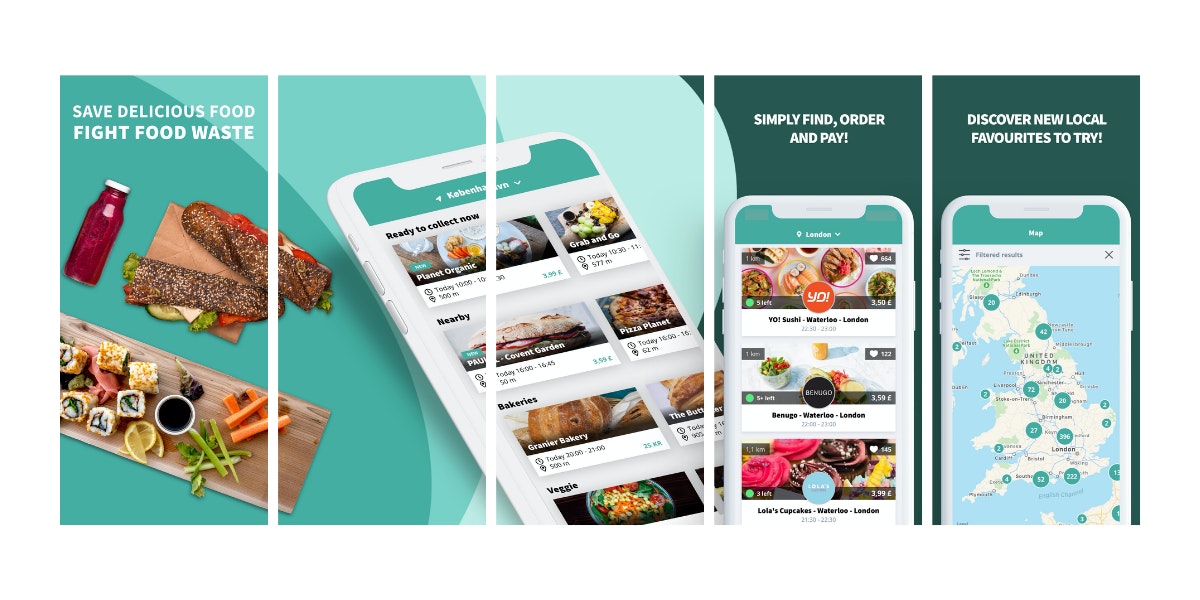
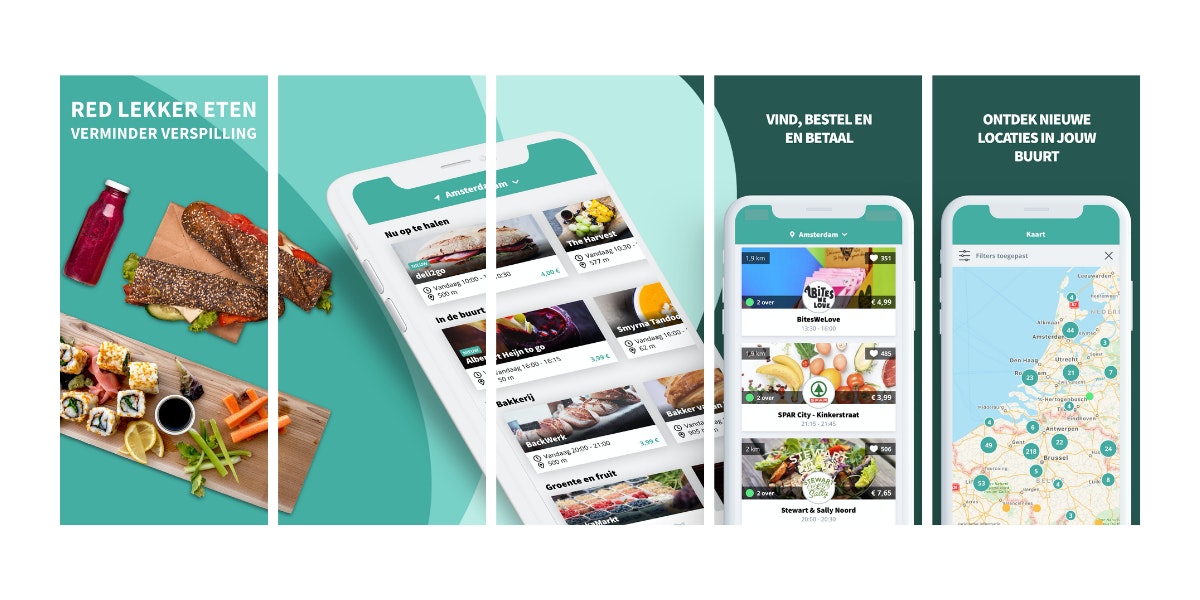
Screenshot examples of “TooGoodToGo” on the App Store in the United Kingdom and the Netherlands. The screenshots are relevant to the brand, informative, and localized (the list of the restaurants, map, and captions have been localized to each market).
Recommendations for the App Store
- Developers can choose to add up to 10 portrait or landscape screenshots.
- When choosing portrait screenshots, the first 3 screenshots will be shown in the search results. When choosing landscape screenshots, only the first screenshot will be shown in the search results.
- On the app page, screenshots are front and centered, appearing underneath the information panel in a scrollable gallery.
- It is important to prepare screenshots adapted to each Apple device. Not only will screenshots appear in the right sizes on each device, you will also be able to demonstrate how your app looks on whichever device the user is using.
Discover size and format guidelines for visuals on both the App Store and Google Play
Recommendations for Google Play
- Screenshots for Android apps only appear in the search results for branded searches. When users are searching for generic keywords, apps are listed showing the app icon and title only.
- Screenshots also appear smaller on Android app pages than iOS app pages. So, when adding captions to your screenshots, make sure the font is large enough so they are readable.
- Google recommends always adding at least 3 screenshots for games, and at least 4 screenshots for apps in either landscape (16:9) or portrait (9:16) format. The landscape screenshots are often used by Google to feature apps in other places across the store. If you have a portrait app or game, add the landscape screenshots behind the portrait screenshots.
Here are a few reminders when selecting your screenshots for Google Play:
- Never include content that reflects or suggests Google Play ranking, awards, performance, user testimonials, promotional information, or price. For example, do not use words like “New,” “Discount,” “Best,” “Top,” “#1,” “Sale,” or “Million Downloads.”
- Do not use any form of call-to-action. For instance, “Install now,” “Download now,” “Try now,” or “Play now.”
- Refrain from showing people interacting with the device. For instance, fingers tapping on the device, unless the app usage or core gameplay is off-device.
- Avoid using screenshots that are distorted, blurry, pixelated, stretched, or compressed.
- Do not use image elements in your screenshots that may be repetitive or inappropriate, such as third-party logos or characters without prior permission, device imagery, etc.
8. App preview (iOS) and promotional videos (Android)
Videos provide the opportunity to show an in-depth preview of what users can expect if they download your app. Video previews are particularly recommended for games to inform the viewer what the user experience and gameplay look like. A video can also provide authenticity and confidence to help convince the user that this is an app or game they will enjoy.
Keep the following tips in mind when creating an app video:
- Aim to tell a cohesive story that gives users a sense of the journey they will experience when using the app. Think about promoting your most important features to really excite viewers and encourage them to download your app.
- Add graphic elements to your video, such as touch hotspots, to showcase navigation and interaction within the app.
- App videos play with the sound off by default, so consider using copy to give context to the footage. Make sure the copy is concise, readable, and stays on the screen long enough for users to read it.
- Creating videos requires time and investment, so make sure your video is evergreen and avoid references to specific events or trending topics.
Recommendations for the App Store
Videos on the App Store are referred to as app previews.
- You can add up to 3 videos in portrait or landscape mode, but only the first one is visible in the search results. The first preview video should focus on your app’s main features, while the additional videos can be used to highlight accompanying content that users might not know about.
- When you add preview videos in the same size as the screenshots (landscape vs portrait), the videos will appear in a horizontal, scrollable panel in front of the screenshots. When you add a landscape video, along with portrait screenshots, the landscape video will appear above the portrait gallery in a section called “A Closer Look.”
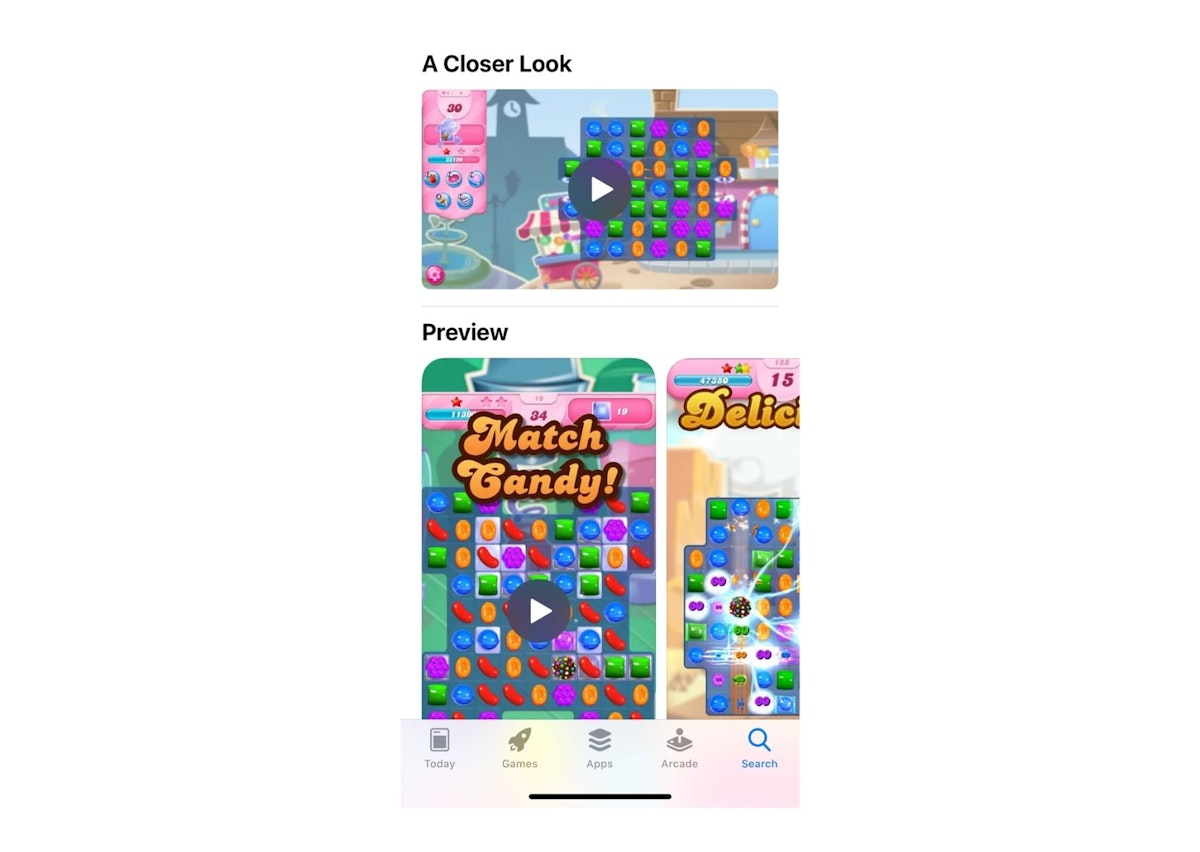 Example of how Apple displays a combination of both portrait and landscape videos on the app product page. When adding a landscape video along portrait screenshots, the app preview video will appear in a section called “A Closer Look.”
Example of how Apple displays a combination of both portrait and landscape videos on the app product page. When adding a landscape video along portrait screenshots, the app preview video will appear in a section called “A Closer Look.”
Apple has strict preview video guidelines:
- Videos should focus on the in-app experience only and cannot be over promotional (e.g. you cannot show footage of people interacting with the app or behind-the-scenes footage).
- Keep videos short (between 15 – 30 seconds) and focus on grabbing the user’s attention within seconds.
- When uploading your preview video in the App Store Connect Console, you will have to choose a poster frame that will show when your video is not auto-playing. Choose a poster frame that is compelling and connects well with the screenshots that will be shown next to the video.
Recommendations for Google Play
Promo videos on Google Play appear in search results for branded searches and before screenshots on app pages, offering a sneak peek of main features. They should be uploaded to YouTube in the 16:9 format, though many developers display a portrait phone view within this frame.
- Unlike the App Store, Google Play allows more flexibility with promo video length and content, but keeping them short (30-40 seconds) and focused on user experience is recommended.
- When adding a promo video, upload a compelling feature graphic as a placeholder image on the app page, not YouTube. This graphic should align with the screenshots and convey the app’s essence.
Key recommendations for Google Play preview videos:
- Highlight main features within the first 10 seconds
- Minimize logos, title screens, and promotional content
- Avoid showing people interacting with the device
- Create landscape videos, even for portrait-oriented apps
- Avoid promotional terms like “#1,” “Top,” “Best,” etc., but include awards from Google Play if applicable
- Steer clear of transitory content to reduce frequent updates
9. App long description
The long description is where developers can provide viewers with more information about their app’s main features and benefits.
The app description in both the app stores can contain up to 4,000 characters. Despite the generous character limit, long descriptions are not very visible on the app pages.
- On Google Play, viewers need to click on the “Read more” arrow next to the short description to view the full long description.
- On the App Store, only the first 3 lines of the long description are shown on the app page below the screenshots. To read more, viewers need to click on it.
Nevertheless, the long description provides the opportunity to promote your app and highlight your key differentiators.
Keep the following tips in mind when optimizing your long description:
- Structure your app’s content in easy-to-read paragraphs with clear subtitles. This makes it easier for viewers to scan your text and read what is most important for them.
- Make the first lines count. Few users will scroll down all the way to reach the full long description. Make sure to grab their attention and convey your main message within the first three lines.
- Include mentions, awards, and impactful reviews. However, respect the store’s guidelines and avoid using unattributed or anonymous reviews.
More tips on how to optimize your long description
Recommendations for the App Store
Keywords in the long description are not indexed by the App Store algorithm.
This means that Apple does not take into account keywords used in the long description to decide when to rank your app. With this being said, you can get the keyword optimization weight off your shoulders and speak your brand’s ideology freely with the objective of increasing conversion.
Recommendations for Google Play
Unlike Apple, keywords in the long description rank on Google Play, making it crucial for app visibility. Optimizing your long description is similar to SEO for blog posts:
- Use relevant, high-volume keywords with a 2%-3% density, avoiding keyword stuffing.
- Focus on the first two to three sentences, as they carry more weight in the algorithm.
Key points for Google Play long descriptions:
- Repeat keywords in both short and long descriptions without overdoing it (no more than 3-5 times).
- Avoid cluttering with random keywords; ensure they contribute to informative content.
- Use the long description to explain your app’s features and purpose, providing a convincing argument for users.
10. iOS keyword field
When updating your app page in the App Store Console, Apple will allow you to provide keywords separated by a comma in a designated field called “keywords.” This keyword field is not visible on the app page itself and has only a purpose towards keyword optimization.
Choose your keywords wisely following ASO best practices:
- Select keywords that truly describe the functionality of your app (e.g. don’t target the keyword “flights” if the main purpose of your app is to book hotels).
- Consider using an ASO tool like AppTweak to analyze keyword metrics and choose keywords with a high volume and low difficulty score.
You can only add up to 100 characters in the keyword field. Follow these tips to fully optimize your app’s visibility:
- Use all available 100 characters
- Add commas to separate keywords (add no spaces)
- Use singular words. According to Apple, apps rank for both the plural and singular terms. However, this might not always be the case in foreign languages. Testing is key.
- Don’t repeat keywords from your title, subtitle, publisher name, or category name. Apple does not take into consideration keyword density, so repeating keywords is just a waste of space.
- Use single keywords rather than long-tail combinations. The iOS algorithm will automatically combine all keywords used in your metadata to form long-tail combinations. For example, instead of adding “word puzzle,” add “word, puzzle.” This increases your chances to rank for “word,” “puzzle,” and “word puzzle”
- Avoid using special characters, such as “@” or “#” or “!”
- Don’t add competitor names or other trademarked terms
Expert Tip
Don’t include the words “app,” “free”, “iphone,” “ipad,” “new,” or “best” in the keyword field. The algorithm will automatically rank your app for these keywords when relevant.11. iOS promotional text
On the App Store, developers can add a promotional text field.
- This field is limited to 170 characters and presents a unique opportunity to get people excited about your app’s promotions, upcoming features, and other time-sensitive events or sales.
- The promotional text displays on the app page only, underneath the screenshots but above the long description. Keywords used in the promotional text are not indexed by the Apple algorithm.
This is the only field of your product page that can actually be edited without having to re-submit your app to the store. That being said, with every app update you submit, this field will be overwritten and return blank if no text is provided. So we recommend using this field to promote seasonal offers and promotions – not to highlight your app’s features.
12. App ratings & reviews
On the App Store, reviews and ratings appear under the subtitle in search results and on the app page in the information panel and under the long description. On Google Play, they show under the title in search results and in similar positions on the app page.
- Ratings and reviews are crucial but often overlooked elements of app pages on both platforms. They influence search algorithms, as both stores prioritize well-liked apps to enhance user experience. Apps with few or low ratings may rank lower on certain keywords.
- Ratings also stand out in search results and app product pages. A good rating can differentiate your app and encourage downloads. Google Play has even tested rating filters in search results, allowing users to see only highly-rated apps.
- Ratings and reviews play an important role to help users decide to download your app. Getting an influx of positive ratings and reviews overnight is not easy, and requires a long-term strategy. Both Apple and Google have native features to help developers request reviews or feedback from their users. When using these review prompts, choose the right moment and only ask users to rate your app when they are most likely to be satisfied with the experience.
- Make sure you reply to all reviews, especially negative ones. This not only increases the chances of the user coming back and changing the review score but also shows potential customers that you listen and take their feedback into consideration.
Expert Tip
Use AppTweak’s Reply to Reviews feature to directly reply to your app reviews on our toolReview Management with GPT-4
Centralize all your app store reviews & increase efficiency with GPT-4 reply suggestions, templates, Zendesk integrations, and more.
13. What’s New section
With every app update, you can communicate the latest changes and updates via the “What’s New” section on the app page.
This section is not very visible on the app page, and keywords included in here won’t help boost app rankings. But you can use this section to your advantage and make your app stand out from the competition.
- Avoid listing bug fixes and rely on telling a story about the new features and improvements instead. Use this field to get people excited, and inform them that they have been heard and that their feedback actually matters.
- The text is limited to 4,000 characters on the App Store and 500 characters on Google Play.
14. iOS in-app purchases
In-app purchases (IAP) are extra content or subscriptions that can be bought inside an app or game. IAPs can show on your app page, but also in the App Store search results.
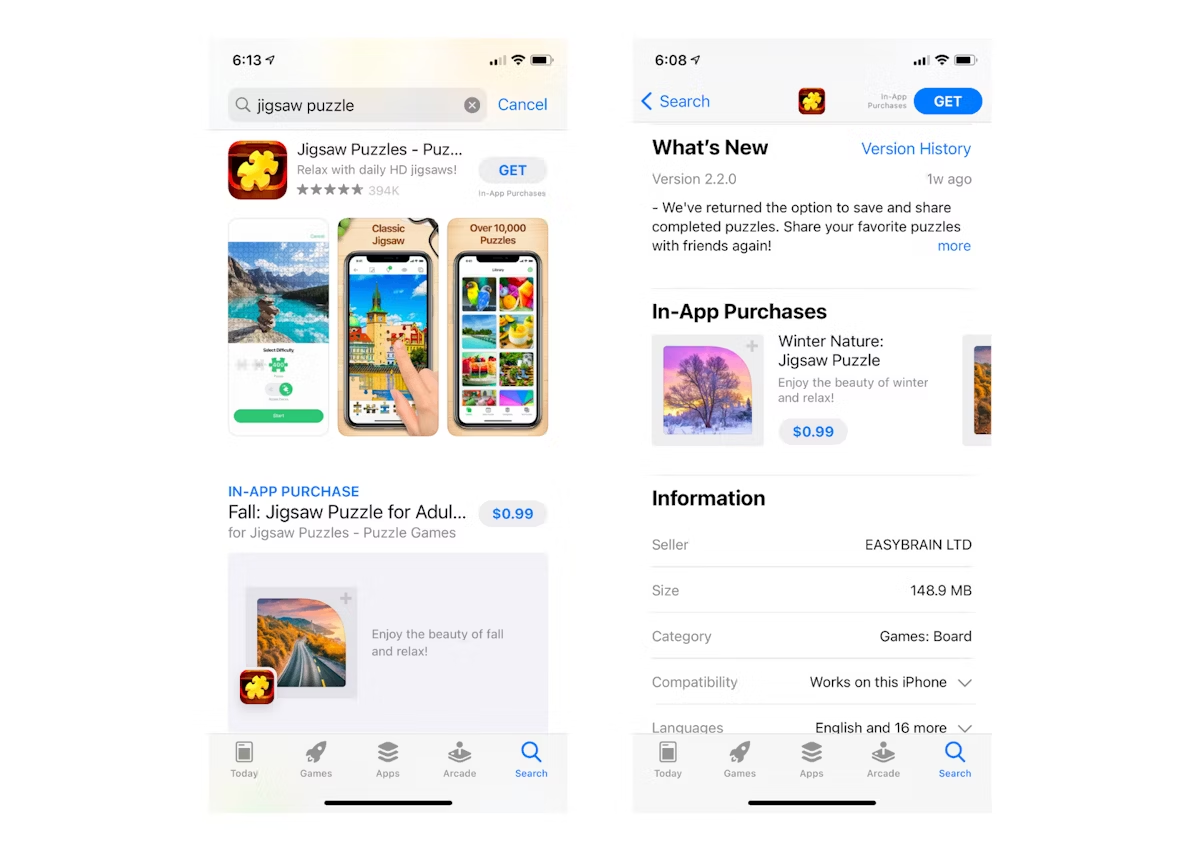 Example of how in-app purchases appear in the search results and on the app page in the App Store.
Example of how in-app purchases appear in the search results and on the app page in the App Store.
Since IAPs show in the app store search results, ASO experts believe they can be optimized for keyword discoverability. However, the algorithm is not well optimized and, for now, IAPs will rank for exact title matches in the search results.
- Apple allows you to promote up to 20 in-app purchases on your app page
- Each IAP can be optimized with its own unique name, description, and icon
- The name is limited to 30 characters and, in the description, you can add up to 45 characters
Conclusion
Optimizing your app store page requires thorough research. Investing in an ASO tool is the key for success. With AppTweak, you can:
- Understand which keywords are driving traffic and downloads to your app
- Find new high-volume keywords to include in your metadata
- Spy on competitor’s A/B tests and past metadata updates
- Monitor app ratings and reviews
- And so much more!

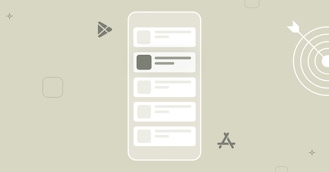

 Lina Danilchik
Lina Danilchik


 Elizabeth Devine
Elizabeth Devine

 Micah Motta
Micah Motta

 Alexandra De Clerck
Alexandra De Clerck

 Phuc Nguyen
Phuc Nguyen