
Why is Android Vitals Important for ASO?
On November 02, 2022, Google published an article announcing its decision to give more visibility to quality apps on the Play Store. Google wants to base itself on the technical quality of apps to know which apps shouldn’t be highlighted on the Play Store. As Google believes – improving the technical quality of an app improves its user experience and makes the app overall more qualitative.
This is not a novelty on Google Play – Google is already known to be looking at the technical performance of apps to rank them in the search results. This effectively means the 10technical quality of your app has a direct impact on your App Store Optimization (ASO) efforts. This renewed emphasis on technical quality means you’ll now have to pay more attention to Android vitals and its set of “vitals” metrics.
In this article, we explain what Android vitals is and why it’s important to ASO. Alongside looking at the recent changes made to Android vitals by Google, we’ll also explore how you can leverage the tool to spot and fix the technical issues of your app, with the goal of improving your app’s retention rate.
What is Android vitals?
Android vitals is the name of the dashboard available on the Google Play Console. It gives you an overview of the technical performance of your app. This dashboard tracks several important elements such as app battery usage, app stability (e.g. crash rate), app start-up and loading times, etc. It then breaks down this data into several “vitals” metrics that can help you fix your app’s technical issues. It also gives you industry benchmarks and allows you to compare your app to your competitors.
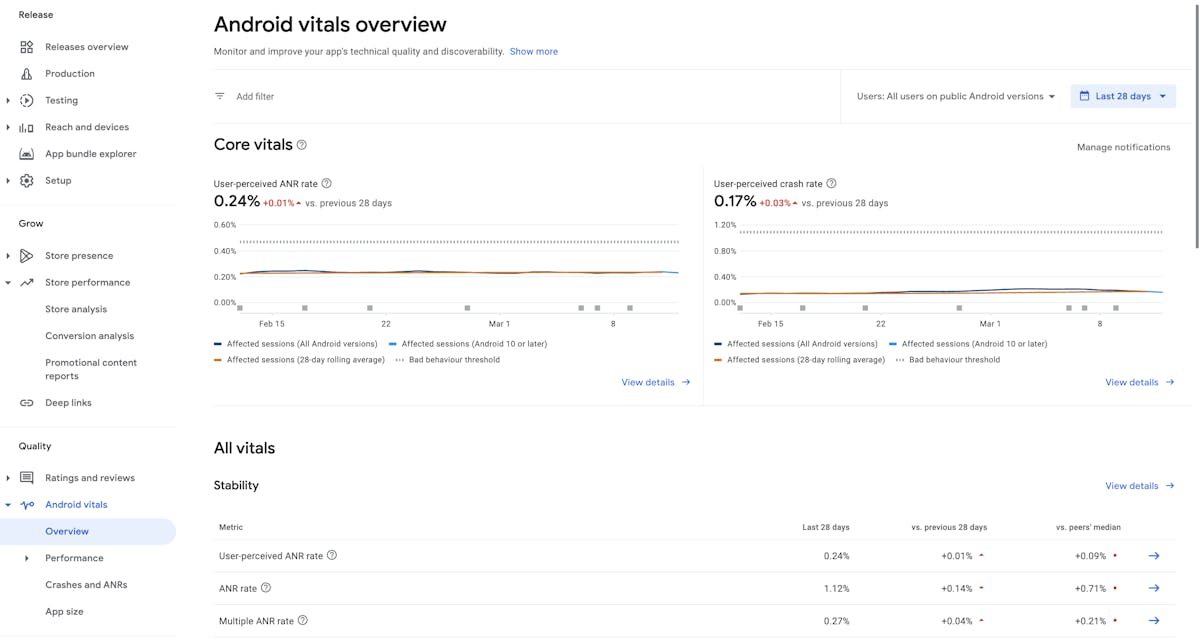
Importance of Android vitals in ASO
The purpose of Android vitals is to track all the technical defects that make your app’s user experience frustrating. It can help you identify technical issues which, when fixed, can improve your user experience.
- When your user experience improves, your app’s retention rate is likely to increase as well as disruptions diminish. This has a positive impact on your ASO efforts as retention rate is one of the factors used by Google to position your app in the search results of the Play Store.
- An app with a good user experience is also more likely to get positive ratings and reviews. Users unhappy with an app are quick to go to the Play Store and leave a negative rating and/or review. As a majority of store visitors look at ratings and reviews before deciding to install an app, any method that reduces the number of negative reviews and ratings may increase your store listing’s conversion rate. As of February 2023, Google Play requires apps and games to have a minimum of 3.0 star ratings to be featured in the top charts.
- Finally, failure to meet the new technical standards of Google can lead to a possible punishment by Google. This will result in a lower discoverability of your app on the Play Store. This can take the form of exclusion from recommendations, a drop in keyword rankings, and/or a warning to users displayed on your store listing.
The technical quality of your app and your ASO efforts are, therefore, intrinsically linked. Work first on fixing your app’s technical issues until you’re certain it meets Google’s standards. Otherwise, you might see your downloads increase, thanks to ASO, but fail to retain these new users due to a poor user experience ridden with technical issues. This will, in turn, negatively affect your ASO performance.
Expert Tip
Android Vitals is one way to discover what are the technical issues that interfere with your users’ in-app experience. Reviews are another way to do so. Many dissatisfied users leave negative reviews on your app when they face bugs or find the user interface (UI) not intuitive. This is the chance for you to learn what you can do to improve your app’s user experience and address your users’ issues. Once you have fixed the issue, leave a comment on the negative reviews and store visitors might even change their negative review to a positive one.What are the (core) vitals metrics?
Google uses several vitals metrics related to the user experience to judge the technical performance of an app. App start time, slow rendering, frozen frames, and stuck wake locks are some of the vitals metrics tracked by Google. Google made a detailed and explanatory list of the different metrics in a dedicated article.
Google recently changed the importance it assigns to each vitals metric. Two new “core” vitals metrics have been added – user-perceived crash rate and user-perceived ANR rate. They are considered the most important by Google (Android Developers Blog). As such, these two core vitals metrics should be your top priority when it comes to technical issues, and you should closely and regularly monitor them.
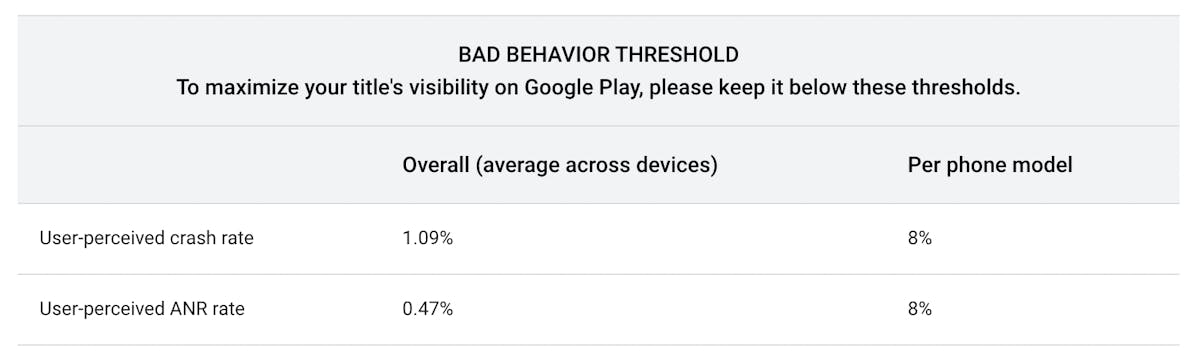
Expert Tip
Google measures the technical performance of your app on each device. If you are below the standards set by Google on a specific device, Google will penalize that device. So make sure you test your app on different devices to avoid any bad surprises. If the threshold across all devices is reached, your app will be punished on all devices, even if only one device is at fault.User-perceived crash rate
The two new core vitals metrics are designed to improve your app’s user experience. The user-perceived crash rate tracks the number of daily active users (implying the metric is calculated on a daily basis) who experienced at least one crash while they were actively using your app.
Be aware that crashes that occur while your app is running in the background might still be counted in this crash rate. Google considers your app as active when it uses any system resources. If a user browses the web while downloading a movie on your movie streaming app and your app crashes, this will be counted in your user-perceived crash rate.

How to reduce your user-perceived crash rate
The first step is to identify where crashes come from and then reproduce them to understand them. On this subject, Google provides a set of tips and tricks to fix crashes and reduce their frequency.
Among other tips, make sure that:
- Third-party tools do not interfere with your app and cause crashes
- Keep your app up to date with the latest version of Android.
User-perceived ANR rate
ANR stands for “Application Not Responding.” This refers to when the user interface freezes and a message pops up, asking us to wait or close the app. The user-perceived ANR rate measures the percentage of your daily active users who experienced at least one “App Not Responding”.
There are many causes for ANRs. The user-perceived ANR rate tracks only those that are labeled as “Input dispatching timed out.” These occur if your app has not responded to an input made by the user within 5 seconds.
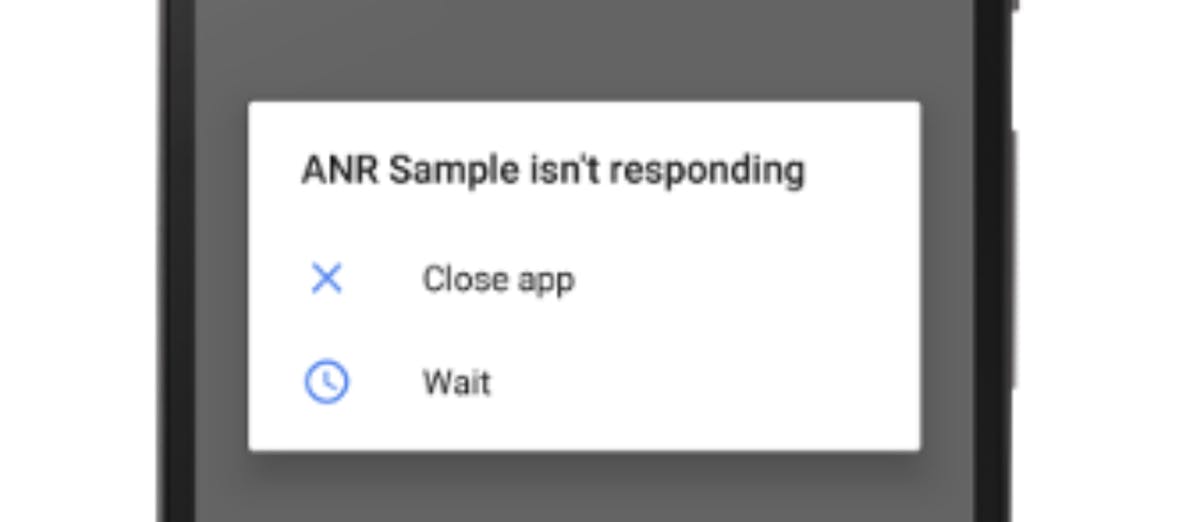
How to reduce your user-perceived ANR rate
Once again, Google provides documentation on how to fix ANRs. Among the things that can lead to an app not responding are tasks that consume many resources – expensive database calls to files, heavy view rendering, CPU-heavy loads, etc.
It is therefore necessary to find the right balance between maximizing performance and minimizing system resource usage. This balance, which is difficult to achieve, requires good communication between your product and your technical team, and realistic expectations for your app from a technical perspective.
Other Android vitals metrics to monitor
Core vitals metrics aren’t the only metrics that can lead to a decrease in keyword rankings on the Play Store. Some other metrics to closely monitor to reduce the negative experience of users include:
- Slow rendering: Users may experience “stutters” in your app
- Frozen frames: When your app appears to be stuck and becomes unresponsive to user input
- App startup time: Users are generally disappointed with apps that have a slow start time
Permission denials are also important. Asking too many data permissions doesn’t correlate with data security and is negatively perceived by Google.
Tips to improve your app’s technical performance
1. Avoid excessive battery usage
We use our phones on the go every day. So we know how short-lived a phone’s battery can be, especially when playing games or when the phone is a few years old. Make sure that your app isn’t doing any unnecessary work in the background and use JobScheduler if necessary to reduce excessive battery usage.
2. Use the tools and libraries provided by Google
Google provides multiple tools to help you optimize the performance of your app, among which Baseline Profiles and App Startup Library. Baseline Profiles can help you optimize your app startup time and reduce slow rendering. App Startup Library, as its name suggests, optimizes app startup time. This is only a glimpse of Google’s app (technical) performance guide.
3. Make sure the right person(s) have access to Android vitals
Giving access to Android vitals to the right person(s) can help you spot and fix the technical issues of your app. By right persons, we mean the developers who are familiar with Android software development and who are the most likely to understand and solve the technical issues of your app.
4. Test your app on multiple Android devices
The fact that an app works well on one device does not guarantee that it will work on other devices. Test your app on multiple devices to avoid reaching the “across devices” thresholds set by Google and ensure a pleasant experience for all your users.
Conclusion
Android vitals is a really useful tool to help you easily track when you are meeting or not meeting Google’s quality standards. Failure to comply with these standards can lead to a loss of visibility on the Play Store and, therefore, a negative impact on your ASO efforts.
If you are short on time, prioritize your efforts. Make sure to minimize your user-perceived crash rate and user-perceived ANR rate, as these two rates are perceived as the most important (core) vitals metrics in Google’s eyes.
Solving your app’s technical problems is therefore not just about showing off to Google – it’s also about improving the user experience of your app to increase its retention rate. This will have a direct impact on the performance of your keywords on the Play Store.

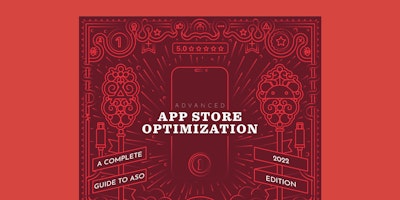

 Simon Thillay
Simon Thillay



 Suleika Vanmaele
Suleika Vanmaele

 Anthony Ansuncion
Anthony Ansuncion

 Ian Pernia
Ian Pernia