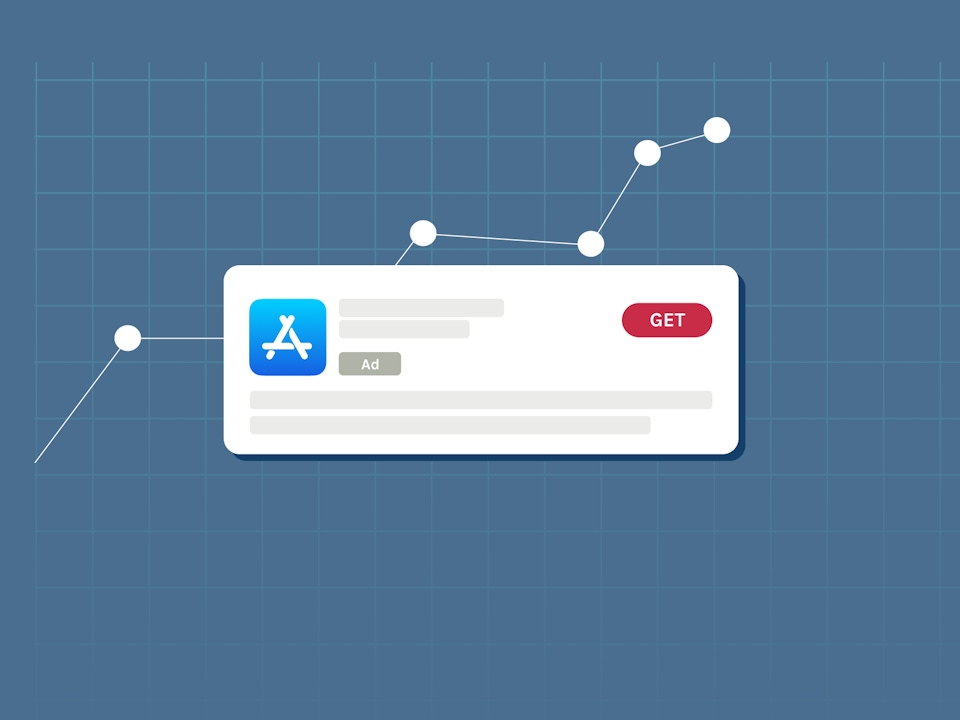
Tools to Scale Your Apple Search Ads Campaigns in AppTweak
These days, app marketers can no longer ignore the impact of paid advertising and one of its most prominent platforms, Apple Search Ads.
With 650 million people opening the App Store each week and $1.1 trillion generated for App Store developers in 2022, Apple Search Ads has proven to be the most effective way for iOS marketers to reach new customers.
Despite this, ASA is not an easy job – especially when you’re managing hundreds of keywords, ad groups, or campaigns.
In this blog, we’ll dive into Search Ads Manager, an AppTweak tool designed to help UA managers and app marketers effectively manage their Apple Search Ads campaigns, find the best opportunities, and strategically expand their reach via ASA.
Maybe you’ve just started looking after Apple Search Ads for your business. Or perhaps you’ve been running campaigns for a while, but you’re now looking to improve your process, performance, and impact.
Whatever your motivation, Search Ads Manager streamlines your Apple Search Ads campaign management, allowing you to simplify your workflow, expand your reach by uniting ASA & ASO, and optimize your UA budgets. Here’s how:
Read our comprehensive guide to Apple Search Ads
1. Create campaigns faster with Apple Search Ads templates
Finding the right structure for your Apple Search Ads campaigns can be a hassle. Should you create one campaign per country? How do you choose between Broad Match and Search Match settings?
Search Ads Manager answers many of the questions you might have about ASA campaign creation. Leveraging Apple Search Ads best practices, we’ve created ready-to-use templates to help you build optimal campaigns:

- Brand campaigns focus on keywords that are related to your app/game, or company name.
- Generic campaigns focus on non-branded keywords that describe your app’s category or genre and what your app does.
- Competitor campaigns focus on keywords for similar apps to your own, in the same/related store category.
- Custom campaigns don’t have predefined settings and allow you to build your campaigns however you like.
Brand, generic, and competitor campaigns only target “exact match” keywords. “Search match” is disabled for these campaigns, meaning they will only target the exact keywords you’ve added – ensuring maximum control over your spend. If you want to move away from these settings, custom campaigns will allow you to build a structure that fits your needs.
We would also recommend adding negative keywords to any Search Ads campaigns, both at the campaign or ad group level. This way, you’ll make sure to not target irrelevant keywords or terms that are not aligned with your brand guidelines.
Expert Tip
In Search Ads Manager, use the “campaign type” filter to display one specific campaign type. Filter your view to quickly compare the performance of your brand campaigns for a given app across countries, for example.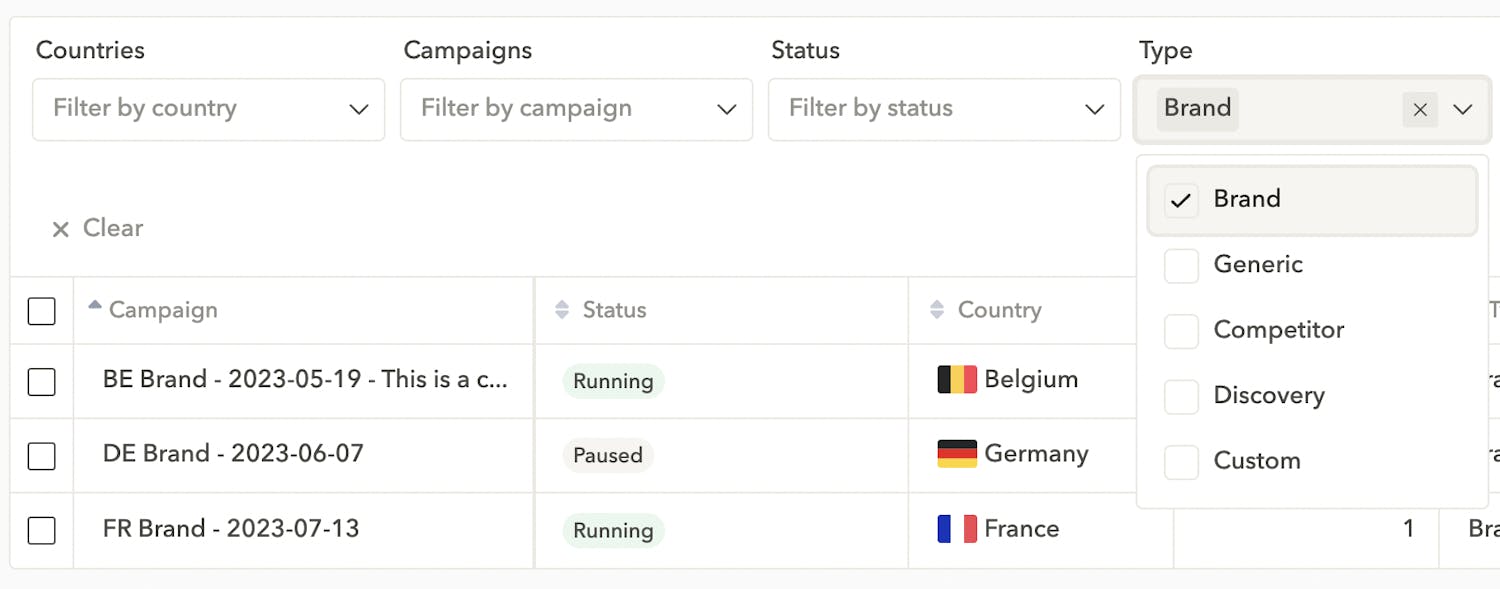
2. Optimize keyword bids & budgets with leading ASO data
When allocating budget for Apple Search Ads, it’s important to have a deep understanding of the potential and value of your Search Ads keywords. In the old days, you had to use an ASO tool to answer many questions:
- What keywords are my target customers actually searching for?
- What is my organic ranking for these keywords?
- Are the keywords I’m targeting popular/relevant enough to drive impressions and installs?
Selecting the right keywords for maximum reach typically requires a lot of back and forth between different teams and tools, making the process long and inefficient. With Search Ads Manager, you can now benefit from a holistic approach to ASA by analyzing organic and paid keyword metrics side by side. This allows you to more easily identify high-value keywords and manage your bids accordingly.
Learn more about selecting keywords for your ASA campaigns

To analyze which keywords perform better in terms of ASA or ASO, you can customize your table to include the metrics you’re interested in! For example, you might want to see if you’re spending a lot of money on a low-volume or irrelevant keyword. Combining these metrics would bring useful insights.
The ASO metrics we’d suggest you pay close attention to include: keyword volume, maximum reach (the number of times a keyword is searched for), relevancy, your organic ranking, and organic installs, among others.
Expert Tip
When analyzing your keywords, click the “history” button next to any metric to monitor its evolution through time. With just a few more clicks, you can instantly compare the evolution of your ASO & ASA metrics in one view: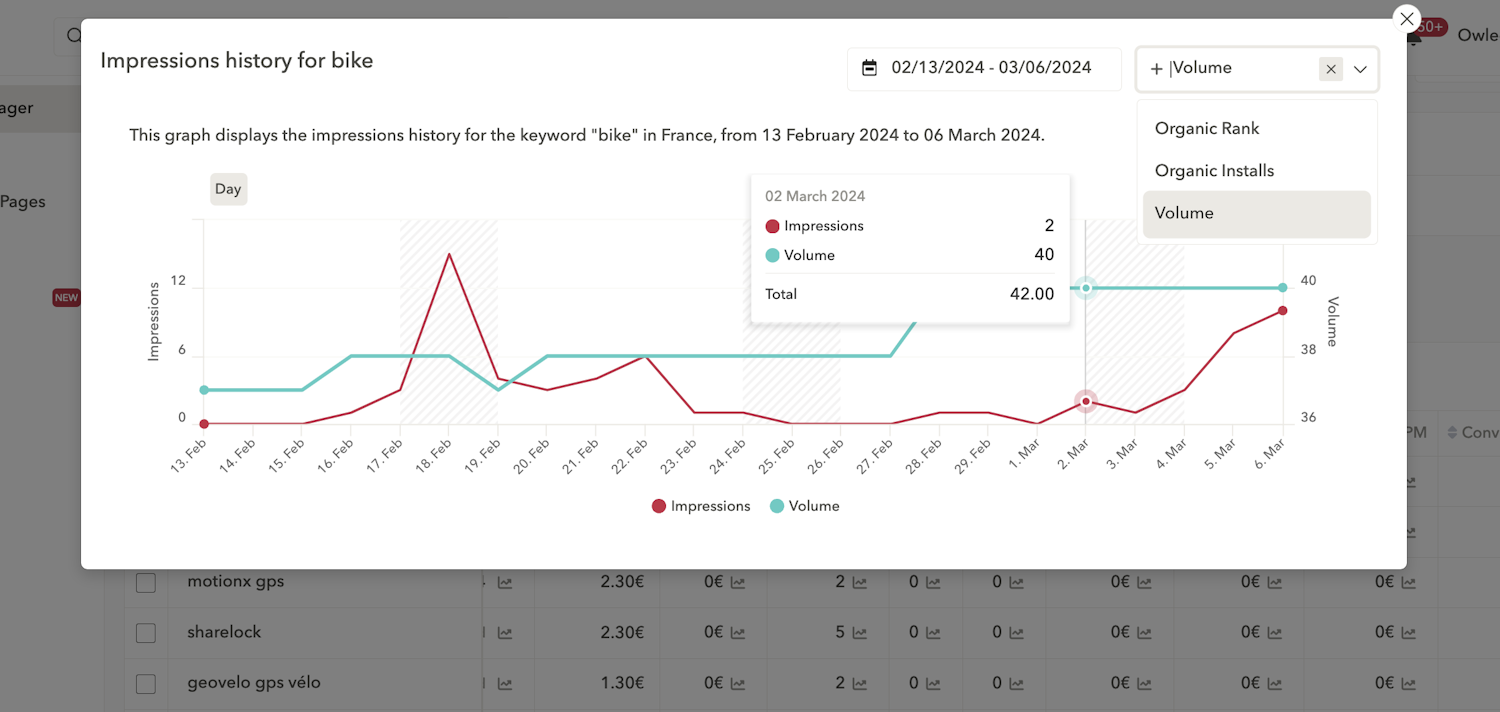
Benefit from a holistic approach with MMP data
While it’s already very powerful to see ASO and ASA data side by side, adding MMP data can bring your campaign management to another level.
UA managers are often interested in metrics like retention rate, Return on Ad Spend (ROAS), and other figures that aren’t available in the Apple console. Gathering this information in one place usually involves manually exporting and consolidating the data to get interesting insights.
In Search Ads Manager, you can integrate your Adjust or AppsFlyer account in a few clicks to see all your MMP data on the campaign, ad group, or keywords page. This provides you with a full picture of your user funnel, from the first App Store impression to the money a user spends in your app later down the line.
Want to build custom reports combining your ASO, ASA, and MMP data? Check out Reporting Studio
3. Find new opportunities to expand your reach
In ASO, there are two main techniques to gain more installs. The first is to try improving your organic ranking for keywords so you reach the top search results and gain additional downloads. The second is to target more keywords so you become visible for a maximum of relevant search terms.
In Apple Search Ads, driving more installs involves adjusting your bids by changing your campaign’s budget and/or by updating the maximum cost-per-tap for different keywords.
On top of this, you should also be sure to target as many relevant keywords as possible (like in ASO). Since you’ll only pay when users tap on your ad, it’s a good practice to test lots of keywords to identify those that will bring the most value.
However, identifying the most high-value keywords can be difficult, especially when entering new markets with different languages, interests, or preferences.
A simple solution to find new keyword opportunities is AppTweak’s keyword suggestions for ASA. Here, you’ll find tons of relevant search terms split into different tabs:

- App Keywords: terms from/related to your app. In this tab, you can find keywords that appear in your app metadata, those generating the most organic installs, those you rank high organically for, and more. Adding terms from “App Keywords” to your campaigns is a great way to utilize ASO insights for ASA and increase alignment between teams.
- AI Keywords: Type a relevant keyword to generate lots of other terms that are semantically related to it, using our App Store AI. This tool will help you expand your reach and build a strong semantic dictionary.
- App Store Keywords: Discover the keywords that are trending on the store, or the most relevant terms for a given category or AppDNA.
Expert Tip
If you’ve been using AppTweak’s keyword research tools for some time, you’ll probably have already built several keyword lists for your app. With the “Your Keywords” suggestion tab in Search Ads Manager, easily retrieve keywords from your existing ASO keyword lists! Just select an app, country, and list to visualize your chosen keywords – then click “Analyze all” to add them all to your ad group and build ASA campaigns even faster.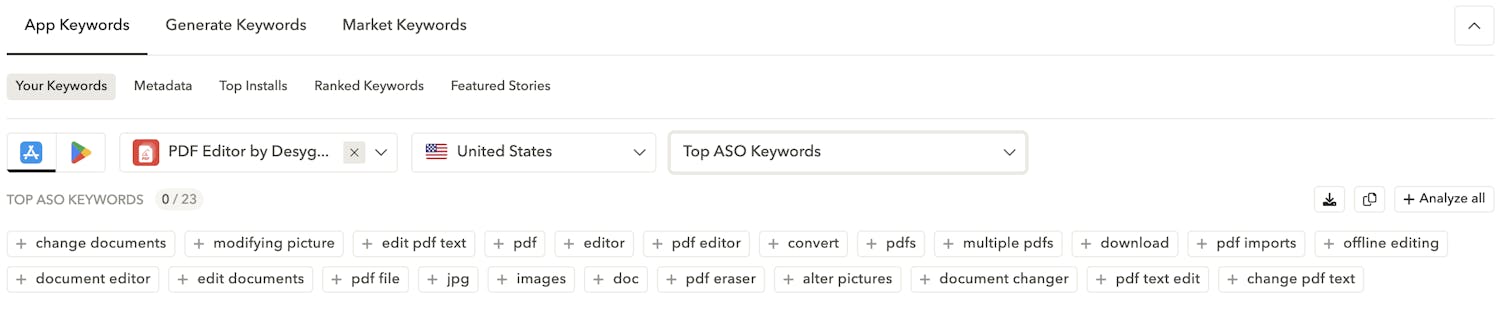
4. Get more done with Apple Search Ads automation
Running successful Apple Search Ads campaigns involves more than meets the eye. Managing multiple campaigns, ad groups, and keywords efficiently can be a daunting task, requiring careful optimization and constant attention.
To streamline this process, automation can be a vital tool, allowing you to eliminate tedious manual tasks, boost your ROI, and minimize the risk of errors impacting your campaign performance.
In Search Ads Manager, quickly create custom automation rules tailored to your needs (for instance, automatically adjusting bids for keywords with low/high impressions, conversions, CPA, etc):
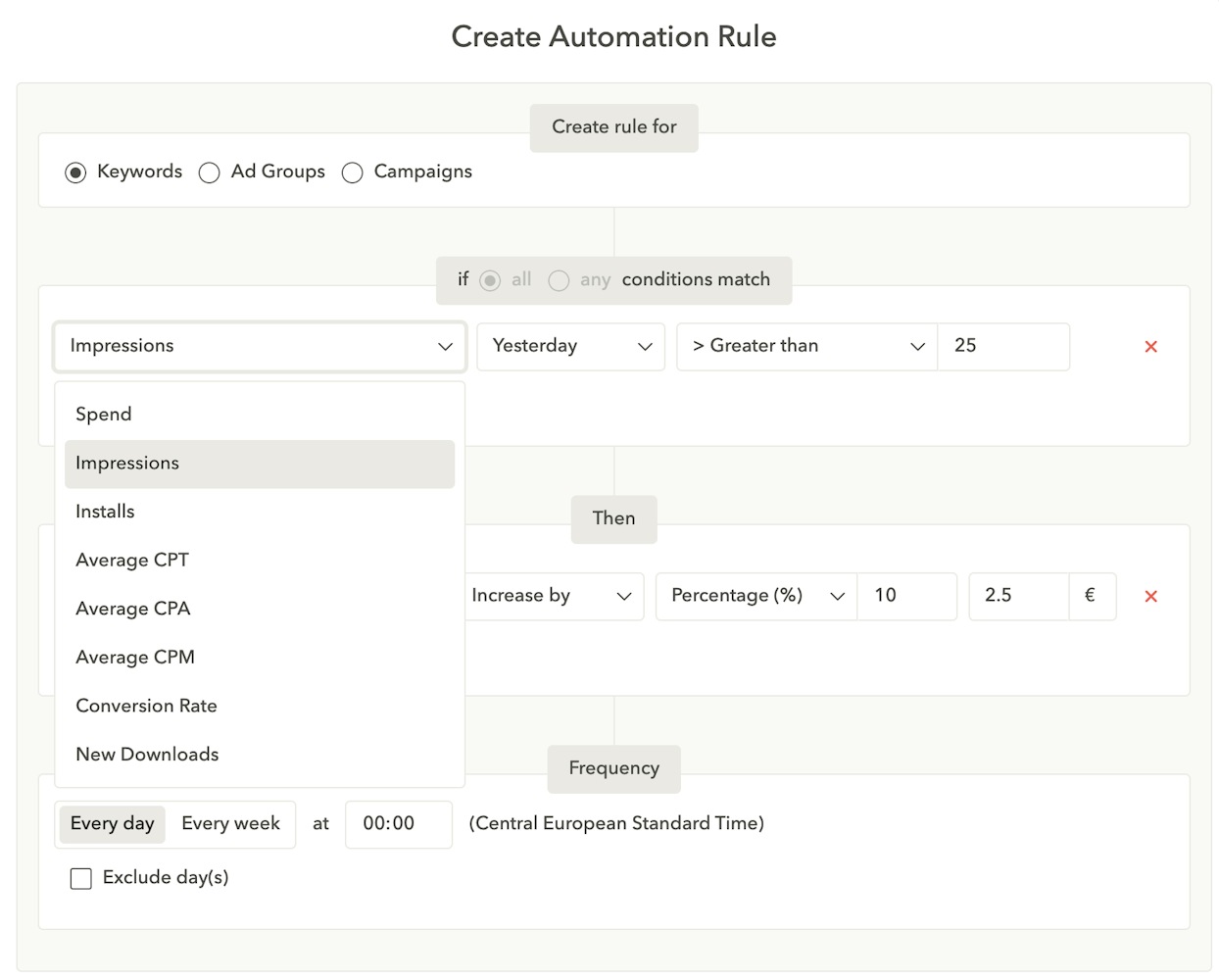
Once these rules are in place, our system continuously tracks your campaigns, making adjustments to keyword bids as needed. In the Monitor section, you can then keep an eye on all rule activity and bid updates, gaining insights to refine your strategy over time.
With AppTweak’s automation doing the heavy lifting, you can focus on strategic decision-making, creative optimization, and feeling more confident in your Apple Search Ads campaigns.
Learn more about automation for Apple Search Ads
5. Audit & monitor your campaigns in seconds
Once you’ve got Search Ads up and running, it’s quite common to encounter specific issues like your payment system failing, campaigns not being updated, and so on. Since these issues are usually spread across tools, campaigns, and ad groups, you’ll find that a longer delay before identifying them will lead to bigger gaps in your budgets or reporting.
Another error that can decrease the accuracy of your reports involves duplicated keywords (when you add the same keyword to different campaigns/ad groups, for the same app and country). This can be very confusing, as you’re targeting the same term in multiple places.
To help clients scale their Search Ads campaign management, our smart monitoring tools automatically identify any errors or duplicated keywords across all your campaigns.
As soon as you log into AppTweak, just check the Audit section, where we’ll save you huge amounts of time and allow you to take more immediate actions for maximum efficiency:

6. Compare the impact of your custom product pages (CPP)
It’s important to understand that Search Ads campaigns are no longer only about keywords. Custom product pages were introduced to the App Store with iOS 15, allowing app marketers to display up to 35 different product pages with new screenshots, app preview videos, and promotional text to different locales and markets.
Expert tips to leverage CPP for Apple Search Ads
Each CPP can be connected to your ad groups; once connected, they are then called “ad variants,” with their goal being to target specific themes in each ad group (e.g. different features, competitors, etc.) that align your targeted ASA keywords with the product page users see. In this way, screenshots that better reflect a user’s keyword search intent are more effective than generic creatives.
In Search Ads Manager, you can easily compare the performance of your Ad Variants in one place. Having a complete view of your CPPs will allow you to understand what versions perform best, improve their conversions, and find valuable insights to design impactful CPPs.
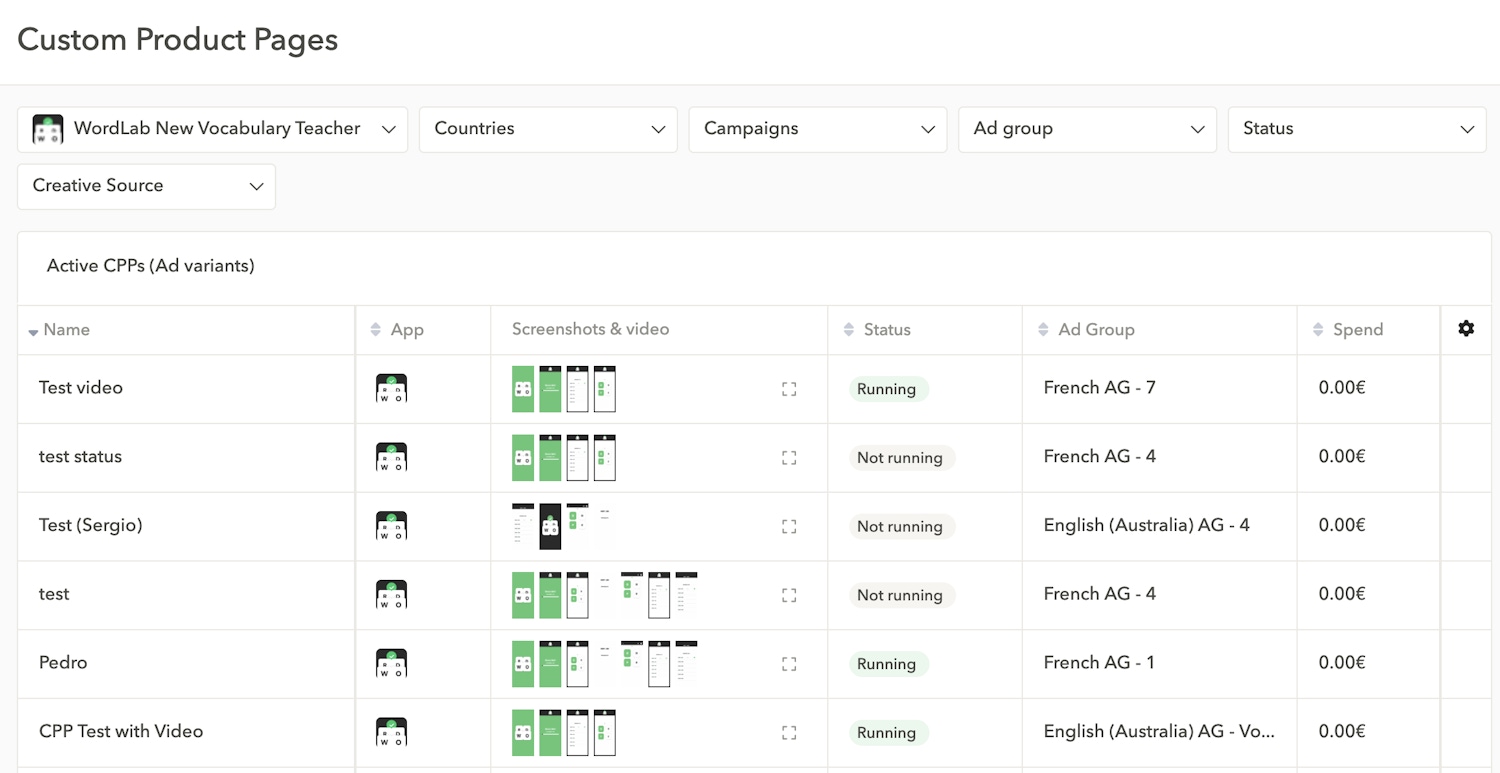
Want to visualize CPP for any app or keyword in ASO Intelligence? Discover CPP Explorer in this blog
Conclusion
AppTweak’s Apple Search Ads Manager is a complete tool to help app marketers and UA managers optimize and scale their ASA campaign management. In one place, find make smarter decisions for UA, expand your reach by uniting ASO and ASA, and maximize ROI with a range of automation tools.
Start a free trial to enhance your Apple Search Ads campaign management workflow today



 Olivier Verdin
Olivier Verdin

 Jonathan Frisch
Jonathan Frisch


 Lucas Riedinger
Lucas Riedinger