
What are App Clips and How to Use Them?
During its WWDC event last June, Apple announced the upcoming introduction of a new feature called App Clips as part of the future release of iOS 14. The concept should be familiar to mobile experts, as many quickly compared app clips with Google Play’s Instant Apps technology, however there are some technical differences and they offer some interesting opportunities that you can learn more about by reading on.
Review the changes introduced with iOS 14 and their impact on ASO
App Clips & how do they differ from Google Play Instant apps
According to Apple, “An App Clip is a lightweight version of your app that offers users some of its functionality when and where they need it”. Concretely, an App Clip is a small, specific part of your app that customers can access when receiving or seeing an invocation,” such as an NFC tag, a QR code, or a website banner. Those who open the clip are given the opportunity to use the specific part of your app chosen for that clip, and thus experience your product’s value first hand and seamlessly.
- App Clips do not require having downloaded the app from the App Store. They are meant for quick access, delivering only one simple core functionality for an optimal first user experience.
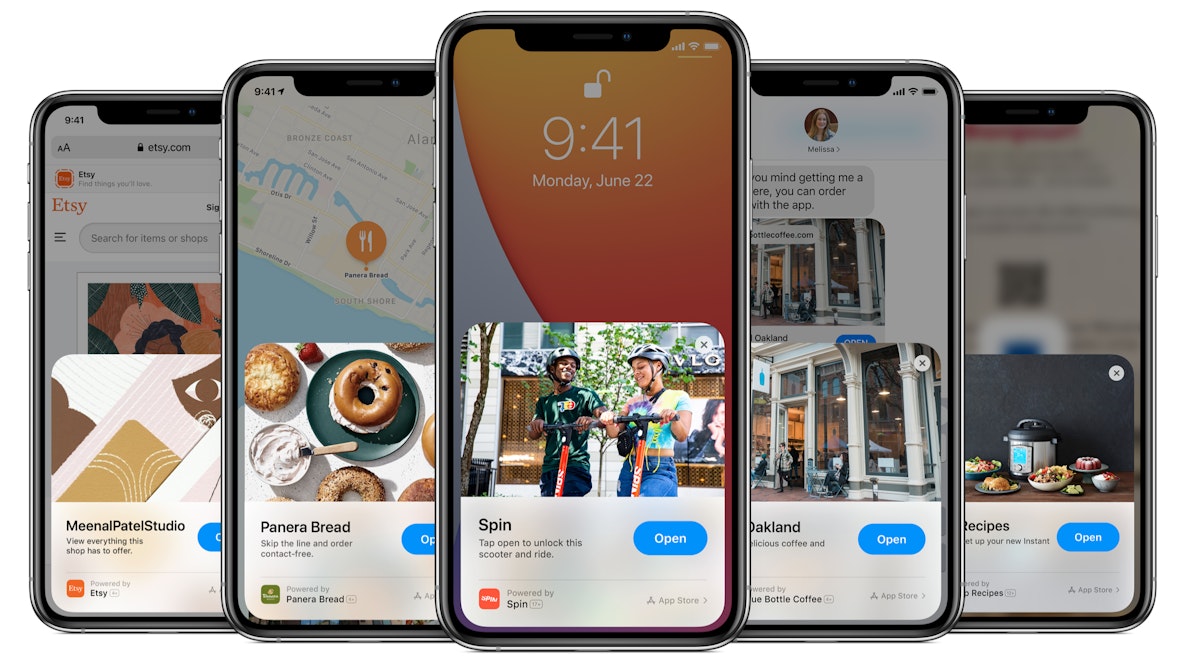
App Clips give customers access to a small part of your app without requiring them to look for it and download it from the App Store.
Such an opportunity to have customers try your app before deciding to download is something developers might have already experimented with on Android, using Google Play Instant Apps. However, the first major difference between the two systems is that whereas Instant Apps have to be opened from the Play Store, App Clips cannot be found in the App Store, but are meant to be embedded or shared so they can be displayed to customers at opportune moments, and keep the entire user journey outside the App Store.
- A second difference is that it is technically possible for one app to create several App Clips and provide potential customers with different experiences that will vary based on which clip they’ve opened, whereas Instant apps cannot change and always offer the same content no matter the user’s context. That means that, for instance, a chain of restaurants using App Clips to let clients order online and plan the time of their pickup or delivery could use different clips to display different menus depending on the restaurant’s location and specials.
- Finally, App Clips can help skip account creation processes and support payment processing flows as long as they use sign in with Apple and Apple Pay for such features. This makes them especially valuable to a large number of apps that require customers to create accounts and/or go through an onboarding flow before reaching core features, as app clips will empower them to easily get a taste for the app before downloading it, thus reinforcing customers’ interests while also preventing their comparing different apps since the entire user journey is outside the store.
How to use App Clips to boost app downloads & retention
The first thing to consider when you decide to use app clips will be what should be the specific goal and experience of the clip. Is the clip a general intro to your app or tutorial for your game that will give potential users a taste? Is it meant to answer one of your target’s immediate needs, for instance by giving them the opportunity to book a ride or order food? Are you thinking of highlighting a new feature of your app that is a game-changer?
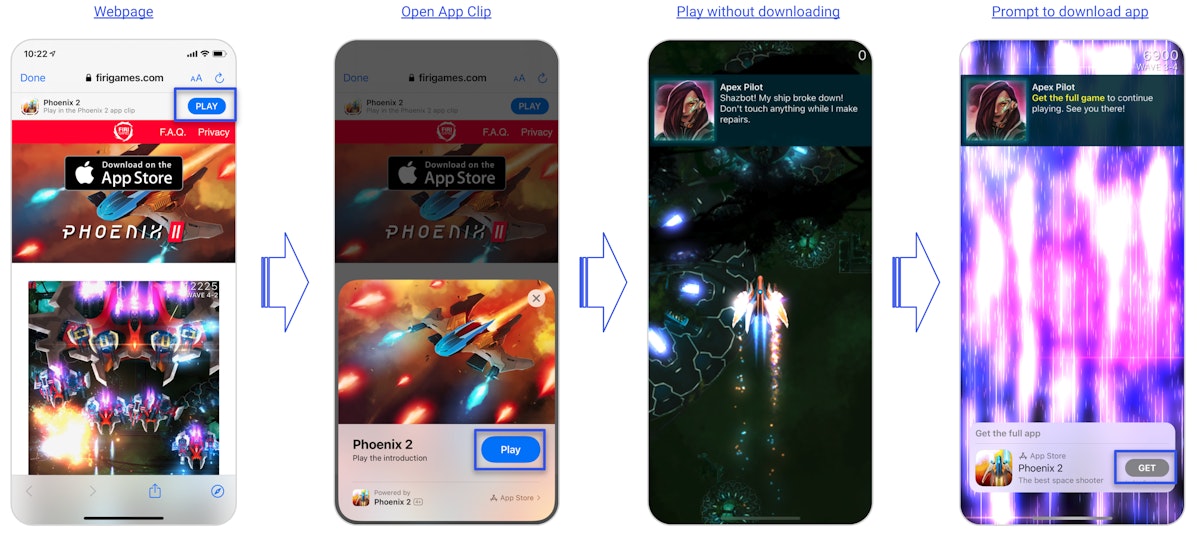
Firi Games’ Phoenix 2 was one of the first games spotted using an App Clip to let players try out the game in a tutorial-like level to boost app installs
Whatever the goal you set for the clip’s experience, don’t forget that it should deliver clear value to your customers and do this in under a few minutes maximum. This is both key to maximize customer satisfaction and comply with app clips technical requirements: App Clips are, in fact, still downloaded to a user’s device, but cannot exceed 10MB in size, with Apple recommending keeping them as small as possible to facilitate a seamless transition from showing a clip to users opening it.
Defining the goal is also likely to determine certain specifications such as the invocation method to trigger the clip, the metadata and call to action users will get to see before they choose to open it, or even the KPIs you might track in your core app to measure its impact. The choice of invocation in particular should be considered very carefully depending on what entry point will grant you the most visibility with the least friction. Invocation options include:
- Safari smart app banners: Banners appearing at the top of your website in the Safari mobile app (see Phoenix 2’s example above)
- iMessage previews: Messages show the Clip card whenever a person shares the link to a site that displays the smart banner in iMessage
- NFC tags: Tapping on a NFC tag that appears on a person’s phone (even when the screen is locked) will trigger the app clip card
- QR codes: Whenever a person decrypts the QR code, they are presented with the App Clip card.
- Maps: Tags on a map will make it possible to display an App Clip card. You can aim to have your tag being placed on maps by specifying a clip is associated with a place and providing the specific address during the clip’s creation process in App Store Connect.
Once you have defined the invocation and content of your clip, take some time to also craft engaging metadata.
App Clip cards are composed of a clip title (18 characters maximum), subtitle (43 characters maximum), and a header image and action button. The requirements for each field vary from your store product page, and can all be customized in each clip you create. So far, we have not found that clip metadata impacts your keyword rankings and see particular value in 43 characters long subtitles (vs. 30 characters maximum in the store product page), we recommend crafting them in a conversion-oriented manner and testing different CTA options on the action button.
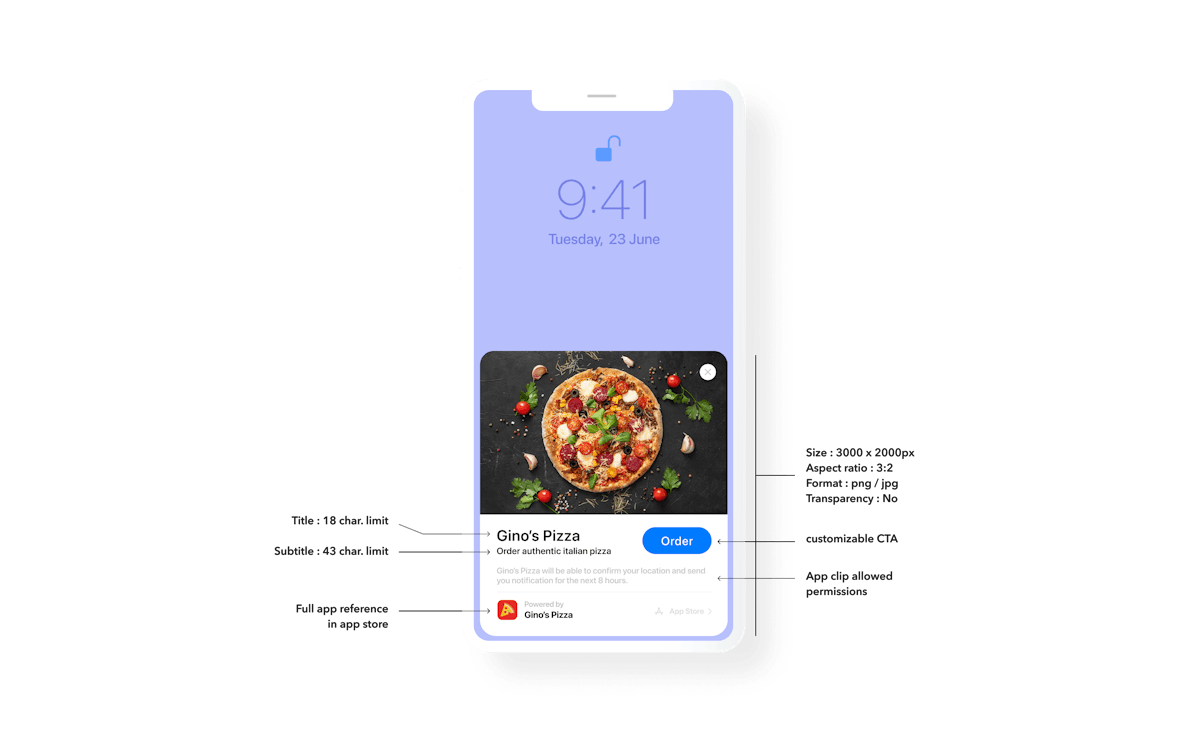
Make the best of the each clip’s metadata option to maximize engagement and interest from your leads.
Additional tips to use App Clips’ advanced features
At the moment, measuring the success of a clip is only possible with probabilistic and statistical methods, as Apple forbids using most deterministic tracking methods inside app clips, whether through the ATT framework (LAT is always on for App Clip users) or using SKAdNetwork. This means you will have to rely on internal 1st party metrics and/or monitor broad data trends in App Store Connect to determine how app clips help drive more installs to your app. At this stage, our team has not yet been able to identify which traffic source App Clip installs are attributed to, but we will update this article once we are able to share reliable evidence on this matter.
Until then, it’s worth noting for apps that are heavily reliant on IDFA tracking and are in need of buying time after the implementation of the ATT framework in Q1 2021 that they can consider explaining to customers how tracking is used in their core app as part of an app clip experience in order to boost tracking consent rates. We believe this would only be a temporary fix, and it will not resist the overall change to user privacy settings. Nevertheless, it can be worth exploring for apps that are most exposed to the privacy changes coming early next year.
Outside of tracking and measurement concerns, app developers should not forget to show the app banner created with SKOverlay to their customers after they have completed one task. This banner (which is created in App Store Connect when you upload a clip) will enable customers to download your app immediately and without having to search for it in the store. Showing it at the right time will be key to maximize the install rate of satisfied customers, whereas we have seen some early clips that did not nudge users to install the full app and left them using the clip with no clear “end” to their user journey.
Finally, remember you can notify users up to 8 hours after they open your App Clip, although Apple warns developers not to spam this option to call users to download your app. Consequently, consider when to make the best use of this option, and how it can also be leveraged for sharing and virality. Since people tend to be willing to recommend an app just after their first “aha moment”, determine how to create app clips that will deliver such experience to customers, but also make them want to share them with others to maximize your product’s virality.
Did you like this article? Would you like to talk about it? Don’t hesitate to contact me.


 Sukanya Sur
Sukanya Sur

 Oriane Ineza
Oriane Ineza

 Micah Motta
Micah Motta
