
Test & Visualize New Metadata on the App Store & Google Play
The App Store and Google Play can be very restrictive regarding new metadata uploaded to the consoles – creatives require specific sizes and you need to wait for your new version to be approved before you can see it live.
This process can be long and doesn’t leave much room for you to make mistakes or quickly test different versions. That’s why we launched our latest feature: the App Page Preview (known as the Store Listing Preview for Google Play).
Preview your app page on a real iPhone X or Android Pixel 2
AppTweak’s App Page Preview allows you to see how your app page will look on a real iPhone X without having to submit anything to the App Store. The Store Listing Preview does the same for app pages on Google Play, visualized through an Android Pixel 2.
The phone simulator displays your app information on one of the latest devices with all the specificities of the App Store or Google Play. That way, you can be sure to visualize exactly what users will also see on their devices.
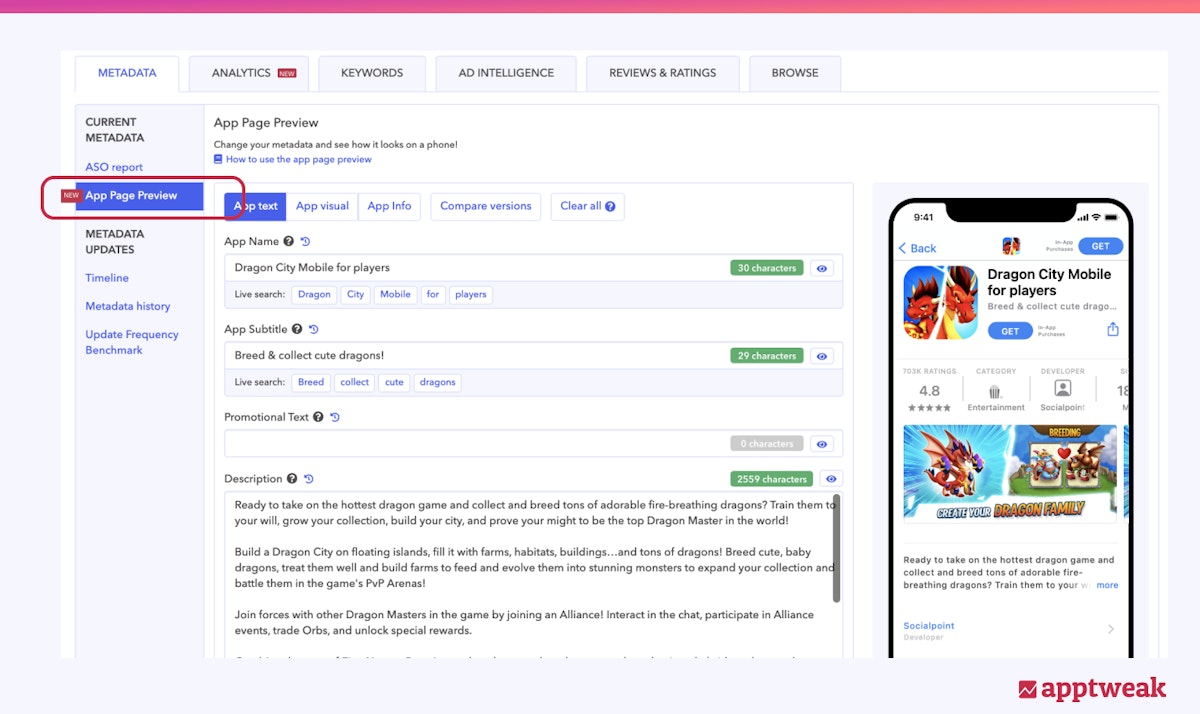 AppTweak’s new App Page Preview feature is now live in the Metadata section.
AppTweak’s new App Page Preview feature is now live in the Metadata section.
This feature allows you to edit each of your app’s metadata elements (title, description, creatives, etc.), test new keywords, and get an instant preview of how the result will look on the App Store or Google Play.
We also developed our Preview feature to reproduce specific behaviors on the stores – so you can scroll down the app page and also scroll across to see more screenshots and reviews.
Learn how you can preview your app page in Dark Mode
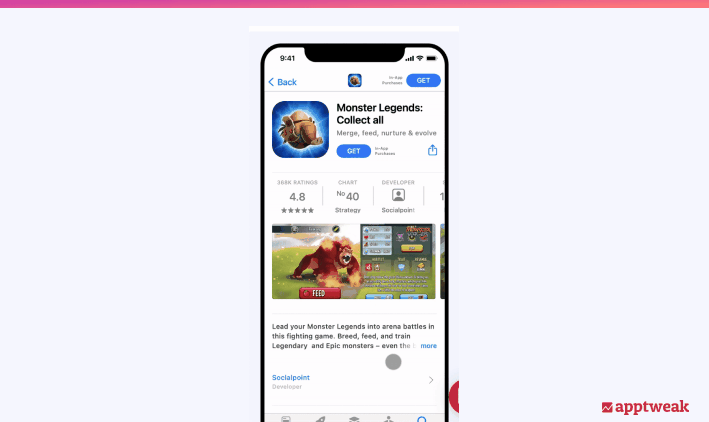 AppTweak’s App Page Preview feature on an iPhone X. Source: AppTweak
AppTweak’s App Page Preview feature on an iPhone X. Source: AppTweak
Test & analyze your app text
The first section of this feature lets you test all the different text fields found on your app page: the title, subtitle, promotional text, and description for the App Page Preview (iOS), and the title, short description, and long description for the Store Listing Preview (Google Play). Each element is important and has its own rules and specifications.
Optimize your app product pages for the App Store and Google Play
If you want to change your app text, you can easily preview how your changes will look! Let’s see the example of the popular game Dragon City Mobile.
Looking at the game’s title, we can see that it doesn’t use up all 30 of the available characters on the App Store. As a result, we tested adding the keywords, “for players,” bringing the character count up to 30.
AppTweak then displays the new version of the app page in the phone view. This allows you to check how the title would be displayed on a user’s phone (for example, to check for line breaks and truncation).
.png?auto=format,compress&q=75&w=1200) Preview any changes to your app’s metadata on an iPhone X. Source: AppTweak
Preview any changes to your app’s metadata on an iPhone X. Source: AppTweak
Conduct a Live Search to select the best keywords
Keywords added to your app title weigh heavily for the store ranking algorithms.
So, when you add new keywords to your app’s metadata, we always recommend checking the other apps that already rank for those keywords. To do this, you can use our Live Search which will adapt as soon as you enter new keywords into your previewed metadata.
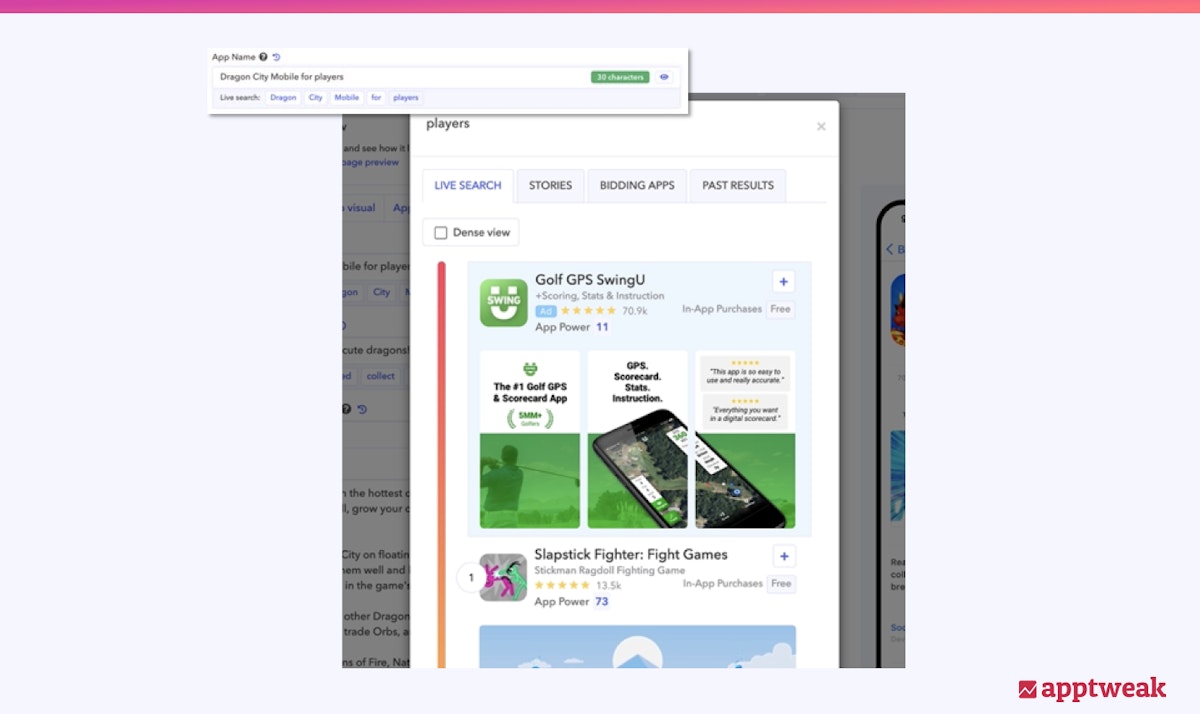 Perform a live search on any keyword added to your app’s metadata.
Perform a live search on any keyword added to your app’s metadata.
Analyzing the Live Search of keywords in your title can help gauge the type of apps that rank on each word. These are the apps you will be competing against. Is your app more relevant? Is your App Power stronger? Answering these questions will help you evaluate how likely your app is to reach the top rankings for that keyword. Of course, other KPIs, such as volume, chance, or difficulty should also be considered – don’t forget to check them out in our keyword tool!
Read our Advanced Keyword Research Guide to learn how to select the best keywords for your app
Consider your previous metadata updates
When you test new app versions, you should also keep your previous updates in mind. This way, you can take inspiration from past titles and see the options that you have already tried.
For instance, Dragon City Mobile has regularly updated its promo text, alternating between leaving it empty and encouraging players to become the ultimate Dragon Master.
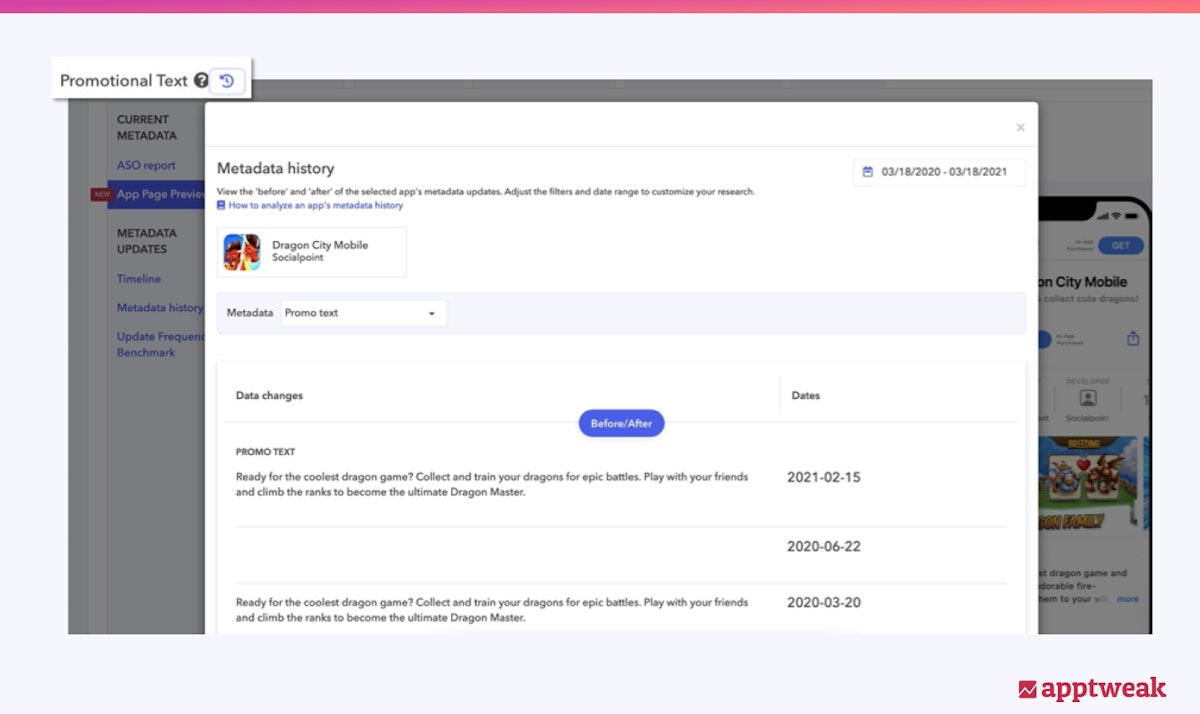 View your app metadata’s history as you edit.
View your app metadata’s history as you edit.
Again, as you edit your promo text with the App Page Preview, AppTweak will display how this metadata element appears on your app page, so you can visualize the visibility of the first lines of your description.
Don’t forget keyword density for Google Play
You can also test your app description in this section. For this, we added a density table to help you identify the most repeated keywords and how often they appear compared to the total number of words. To go a step further, once you have written your new description, you can compare your current keyword density to your new one. For each repeated keyword, AppTweak will show you how the density changed.
Expert Tip
The Google Play ranking algorithm also considers app descriptions (this is not the case on the App Store), so don’t forget to use relevant and important keywords in your description to increase your discoverability.
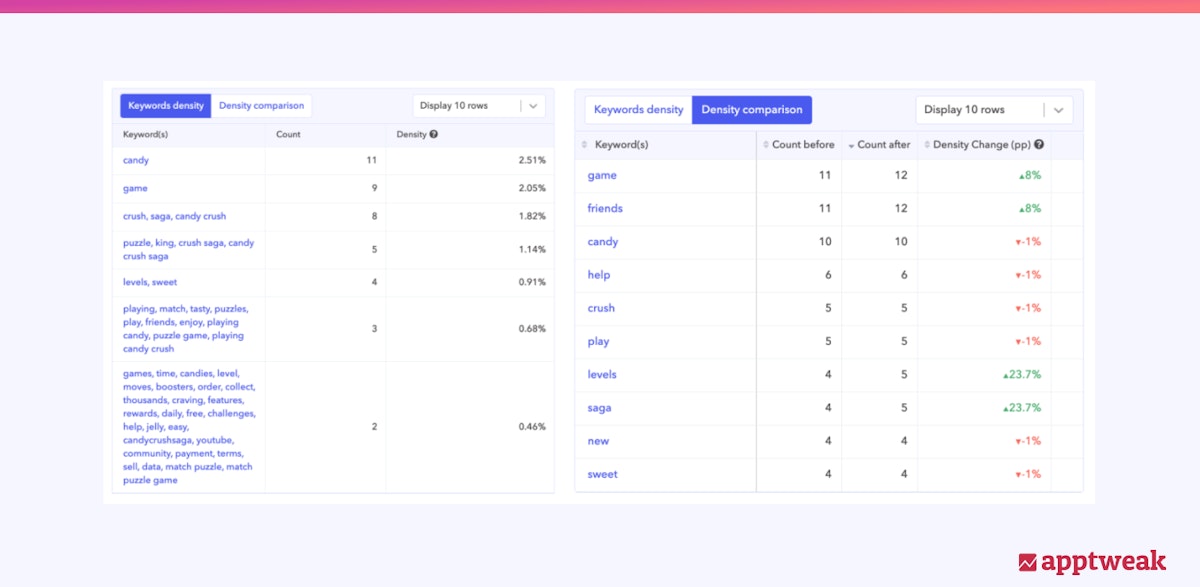 App keyword density counter and comparison.
App keyword density counter and comparison.
Compare app creatives and keep only the best version
A good app icon or screenshot has a positive impact on converting store visitors.
It is not always easy to decide between creative directions, but pre-visualization can really help you avoid mistakes and make the right decisions!
Check out these app screenshot, icon, and video guidelines and best practices
The second section of this feature allows you to work on all of your app creatives: the app icon, screenshots, video, and feature graphic (Google Play only).
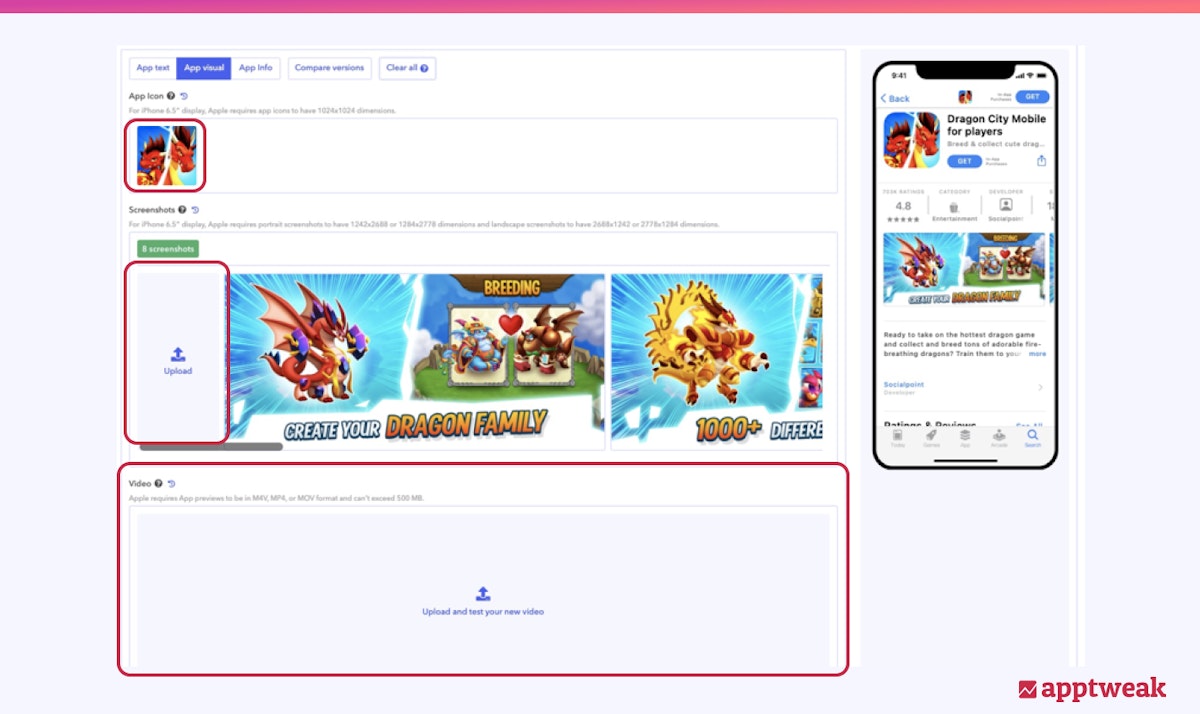 Upload new creatives and visualize them with the App Page Preview or Store Listing Preview.
Upload new creatives and visualize them with the App Page Preview or Store Listing Preview.
As soon as you have the new visuals for your app, you can upload them to AppTweak and check how they will look on your app page. You can also click on “Compare versions” to see your app’s current and future versions side by side and decide which works best.
For instance, Dragon City Mobile recently launched a new icon and screenshots on Android. Let’s have a look at how the app page would look on an iPhone:
.png?auto=format,compress&q=75&w=1200) Compare your app’s current version with its new metadata side by side.
Compare your app’s current version with its new metadata side by side.
With this view, you can quickly check if your new version attracts more attention than the current one and how the fold impacts the visibility of your screenshots.
10 tips to optimize your app screenshots
Adapt your creatives for devices in Dark Mode
On Apple and Google devices, users have the ability to switch their general interfaces to “dark mode.”
It is particularly important for app publishers to test and visualize their metadata in dark mode to see how their icons, app previews, and creatives will appear against darker colors.
To visualize this on AppTweak, click the moon icon above your Preview to see how your app pages appear in dark mode!
.png?auto=format,compress&q=75&w=1200) Preview your new metadata in Dark Mode on AppTweak.
Preview your new metadata in Dark Mode on AppTweak.
View your new metadata in search results
Once you have updated your app page with new text and creatives, you can use our Search Preview to visualize how this app will look in search results on the App Store and Google Play. Pay attention to things like how legible your title is, how well your icon stands out from the competition, and how well your new screenshots convince you to download this app.
.png?auto=format,compress&q=75&w=1200) Visualize your new app and its metadata in search results using our Search Preview.
Visualize your new app and its metadata in search results using our Search Preview.
Analyze your app info
We’ve also added a section called App Info that gives you more insights into your app’s size, rating, and category.
Based on real case studies, we saw that each additional MB of your app can negatively impact your conversion rate – users are reluctant to download apps that take up too much space on their phones. Moreover, Apple doesn’t allow users to download apps above the 200MB threshold over 3G. This can drastically affect your install conversion, forcing users to rely on a WiFi connexion to be able to download your app.
On AppTweak:
We give you a broad idea of how much your app’s size has to be reduced in order to increase your ASO Score. We also show a broad estimation of the impact your app size has on your install conversion.
Note: Keep in mind that these are estimates to give you an idea of how your app size can affect your conversion rate.
.png?auto=format,compress&q=75&w=1200) Evaluate the impact of your app size on conversion rate.
Evaluate the impact of your app size on conversion rate.
Your app ratings can also impact your conversion. Ratings translate how well your app is perceived by users, so it is important for your app to maintain a high average rating. The rating indicator signals the amount of daily/weekly/monthly new ratings needed in order to reach a specific average star rating. This tool can help you evaluate the effort and time needed to reach a specific rating goal.
.png?auto=format,compress&q=75&w=1200) Check the number of extra ratings needed to increase your app’s ratings.
Check the number of extra ratings needed to increase your app’s ratings.
Finally, the category rank also appears on your app page. These KPIs can also influence your conversion rate since users tend to favor apps that rank highly. The last indicator in this section will show you the estimated daily downloads needed to reach a specific rank.
.png?auto=format,compress&q=75&w=1200) Check the number of daily downloads needed to increase your app’s category rank.
Check the number of daily downloads needed to increase your app’s category rank.
⚡️ This last indicator is a premium feature for Power plans and above.
TL;DR
Our App Page Preview and Store Listing Preview will ease your metadata update processes. Don’t worry about making mistakes – test as many versions as you wish, and implement the version that works the best! With this feature, you can:
- Test your app texts and creatives and get an instant preview
- Analyze and compare keyword density
- Perform live searches on your new metadata
- Easily compare metadata versions
- Preview how your new metadata will look in search results
- Visualize new app creatives in dark mode
Discover how AppTweak can help enhance your app store listing with ASO.



 Micah Motta
Micah Motta

 Georgia Shepherd
Georgia Shepherd
