
How to add keywords to your app on Google Play?
If you are preparing to launch an app or starting to focus on keyword optimization, you may be wondering how to add keywords to an app on Google Play. Not only are search volumes and rankings different on Google Play from the App Store, but the keywords that are indexed to be ranked are also different.
In this blog, we will identify the key ranking factors on Google Play, and cover the differences between targeting keywords on the App Store vs Google Play.
Key takeaways
- For Google Play, focus on the keywords in your title, long and short descriptions.
- Optimizing your keywords on Google Play is essential for your app’s organic visibility.
- Perform keyword research and competitor analysis before adding keywords.
- Monitor keyword performance to uncover optimization opportunities for better rankings.
- Factors that impact Google Play rankings include Android vitals, retention and conversion rates.
- Best practices for adding keywords on Google Play include using keywords that are easy to comprehend and avoiding keyword stuffing.
Where can you add keywords on Google Play?
On Google Play, there are three main areas in an app’s metadata where you should target keywords: the title, short description, and long description, each of which is indexed by Google’s algorithm. Unlike iOS, Google Play does not offer a hidden 100-character keyword field.
- Title (up to 30 characters): The title typically has the greatest impact on keyword rankings. Prioritize your most important keyword here.
- Short description (up to 80 characters): This is the next visible field to users. While it does get indexed, its main role is to drive conversions, so balance keyword use with compelling copy.
- Long description (up to 4,000 characters): This field allows for more in-depth keyword targeting. Use relevant keywords naturally, aiming for about 3% density for your most important terms. Avoid keyword stuffing.
Understanding the role of each field is key to making smart keyword placement decisions. For both the stores, it is important to have the right expectations of the potential impact and user visibility. The following chart helps to understand the effectiveness of each field.
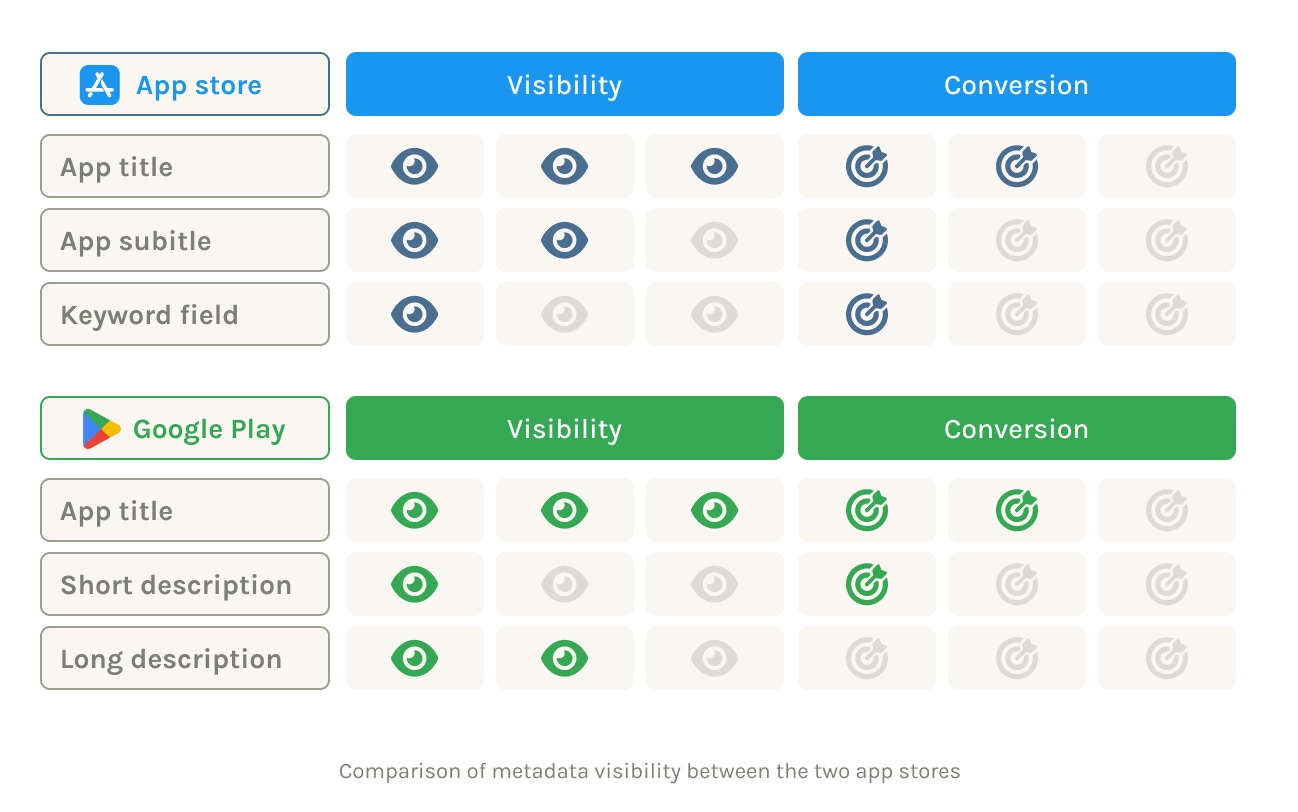
How to add keywords on Google Play
Here’s your step-by-step guide to adding keywords to your app on Google Play.
1. Start with keyword research
Start by identifying keywords that are relevant to your app and are commonly used by your target audience. Brainstorm possible terms users might type into Google Play’s search bar to find your app. Think about what they want from your app.
Next, utilize keyword research tools like AppTweak to discover relevant keywords. You can then assess their search volume and level of difficulty to determine whether or not they’re worth pursuing.
Check out our step-by-step guide to app store keyword research.

2. Perform a competitor analysis
Examine the metadata of apps that are similar to yours. See which keywords your competitors are trying to target. When reviewing competitor keywords on Google Play, look at the title, short description, and description.
You can use AppTweak’s Keyword Research to look up a competitor’s use of a target keyword. In the example below, you can see which keywords Duolingo is ranking for in its title, short description, and description. Additionally, you can see what percentage of your competitor’s (long) description is a particular keyword.

3. Insert keywords into your app’s metadata on Google Play
Now it’s time to put your research to work. Based on what we covered earlier, here’s how to strategically place your keywords in each metadata field. As an example, let’s say you want your sleep tracking app to rank on Google Play.
- App title: This is your most powerful field. Insert your highest-priority keyword here, ideally near the beginning.Example: “Sleep Tracker – Better Rest Every Night”
- Short description: Use one to two supporting keywords, but focus on clarity and conversion. This field appears in search results and influences user clicks, so keep it user-centric.Example: “Track your sleep cycle, improve rest, and wake up refreshed.”
- Long description: Integrate all your target keywords naturally. Use your primary keyword around three to five times (based on description length) and your secondary keywords one to three times each. Break the content into sections, and highlight key features and use cases. Avoid keyword stuffing as Google Play prioritizes quality content.
This step ensures your app is fully optimized for Google Play’s search algorithm, while still appealing to real users.
4. Monitor performance and continually optimize
Congratulations on adding your keywords to your app on Google Play! But the work has only begun. Once you’ve implemented your keywords, you must track rankings to see how your app performs for targeting keywords. As algorithms and competitors’ keyword strategies are always changing, it’s important to stay on top of this.
And to determine the effectiveness of your keywords, look at metrics like click-through rates, conversion rates, and retention.
At AppTweak, you can use our All Ranked Keywords report to get an overview of—and stay on top of— your keyword performance.
Where else can you target keywords on Google Play?
Beyond your app’s title, short description, and long description, developers often wonder whether other elements—like package names or screenshot captions—can influence keyword rankings.
While it’s true that Google indexes your app’s package name (product ID), its impact on keyword rankings is minimal and not reliable for ASO. Similarly, text within screenshot images is not indexed by Google Play’s search algorithm, though captions can still improve conversion rates by clearly communicating key features.
In short, while these elements may play a minor or indirect role, your best bet for keyword targeting remains your app’s visible metadata.
Factors that impact keyword rankings on Google Play
Simply targeting a keyword in an indexable field does not guarantee that your app will rank well for that term. Beyond keyword placement, there are other factors that can impact how well an app ranks for a particular term. These include:
- Android vitals: Google tracks Android vitals to help improve the performances of Android devices. Google evaluates your app based on vitals like battery usage, stability, start-up and rendering time, and permissions. This involves checking for excessive wake-ups, background scans, crash rate, and ‘Application Not Responding’ rate.”
- User retention: Google also considers app retention for keyword rankings. If a lot of users download an app and then quickly uninstall it, the app might be improperly indexed or misleading users about its functionalities.
- Conversion: Conversion significantly impacts keyword rankings, as it identifies an app’s ability to satisfy a user’s search intent. This ultimately proves Google Play’s ability to solve user needs. If an app fails to convert a user once presented, Google has less incentive to continue showing that app to store visitors.
Best practices for adding keywords on Google Play
Each field visible to Google Play visitors should target highly relevant keywords. The list of high-priority keywords for the Google Play version of an app may be shorter than the App Store version:
- Use keywords that are easy to comprehend.
- Repeat keywords throughout your metadata, specifically the long description, but make sure to avoid keyword stuffing.
- Regardless of your keyword strategy, test its impact on ranking and conversion and explore new strategies.
Conclusion
Effectively optimizing keyword placement for apps on Google Play opens the door to numerous opportunities. These not only help you climb the ladder in keyword rankings but also connect with the users who matter the most.
While prioritizing keyword relevance is important, it’s equally essential to keep an eye on other critical factors such as app vitals and conversion rates when monitoring keyword rankings. By maintaining this comprehensive approach, app developers can harness the full potential of their app’s visibility and engagement on Google Play.
FAQs
We’ve answered your FAQs about Google Play keywords.
Where can I add my target keywords on Google Play?
You can add your target keywords to your app’s title, short description, and long description.
How many times should I use a keyword in my app description?
A general rule of thumb is to keep keyword density around 2-3% of your Google Play app description. This means if your description is 1,000 words long, your main keyword could appear maximally 20-30 times. But we recommend remaining on the lower end of this range to avoid keyword stuffing.
What are long-tail keywords, and should I use them for my app?
Long-tail keywords are longer, more specific search terms that users type in and should be used in your long description (1-2 times). They often have a much higher search intent as the user knows what they are looking for.
While “fitness” is a highly competitive, generic keyword, a long-tail keyword could be “step counter with calorie calculator”. These phrases are more targeted and often have lower competition.
What are the best practices for selecting keywords to improve my app’s visibility on Google Play?
To boost your apps’ visibility on Google Play, focus on keyword relevance and use a mix of short and long-tail keywords. Additionally, you should review keyword performance and optimize with ASO tools like AppTweak. Don’t forget to localize keywords by region and to update your keywords regularly.
How long does it take for keyword changes to affect rankings on Google Play?
A full impact may take up to 7-14 days while Google Play Store’s algorithm re-evaluates your app’s relevance and ranking signals. In AppTweak you can use the “All Ranked Keywords” feature to generate a report on your keywords and stay up-to-date on your keyword rankings.
What should I do if my app isn’t appearing in search results for specific keywords on Google Play?
There are multiple reasons why your app might not be appearing for specific keywords.
Possible causes for your app not to appear for specific keywords:
- The keyword isn’t used in the metadata.
- You have a low app authority due to being new or having low rankings.
- The keyword may be too competitive.
- Google Play’s algorithm filtering may find your app irrelevant for this search.
- Your metadata isn’t localized properly for a specific region or language.
Get started on keyword research with AppTweak.

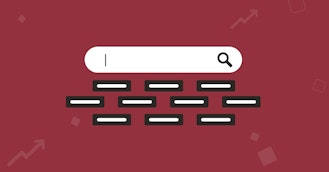

 Justin Duckers
Justin Duckers

 Lina Danilchik
Lina Danilchik

 Simon Thillay
Simon Thillay